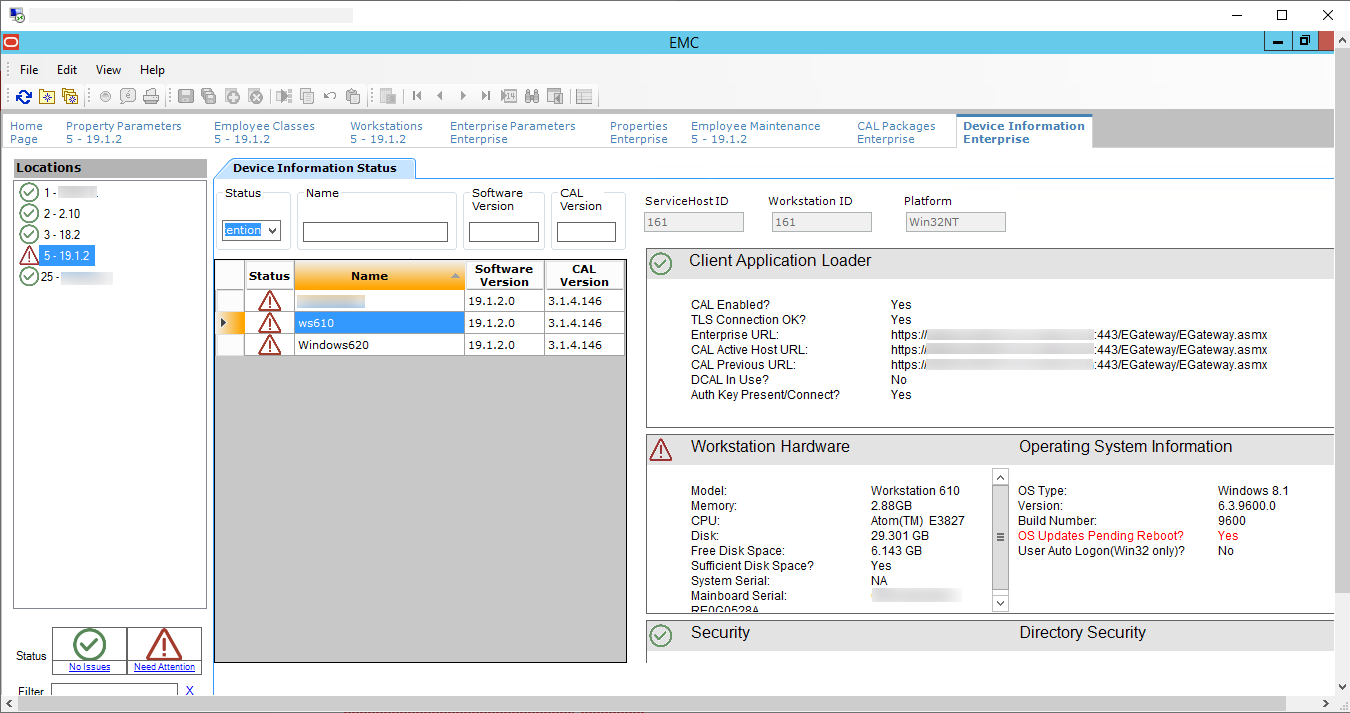Scheduling and Viewing Device Information
-
On each workstation
-
On CAPS running on a client workstation (without the POS client)
The Device Information CAL package is not needed for the Simphony 19.1.2 release and later as this package is deployed automatically with the Service Host CAL package.
The Device Information module lets you schedule and view workstation metrics in the EMC at the Enterprise level. The device information allows administrators to detect possible issues that could prevent a client from upgrading successfully. Device Information Needs Attention State contains a list and description of the needs attention workstation state.
-
Your system's CAL packages are deployed using the packages provided with the most recently released version of Simphony.
-
The Device Information CAL package is deployed to the workstation, which shows the status upon deployment.
- To schedule the device information task:
- To view the workstation information after the device information
task runs:
Parent topic: CAL Package Deployment