26 Screen Look Up (SLU)
A screen look up (SLU) is used to organize items, making it easier for workstation operators to find specific items on the workstation. A SLU is a system-generated screen that is created when a workstation operator selects a SLU button.
The following figure shows an example of a menu item touchscreen without SLUs.
Figure 26-1 Menu Item Touchscreen Without SLUs
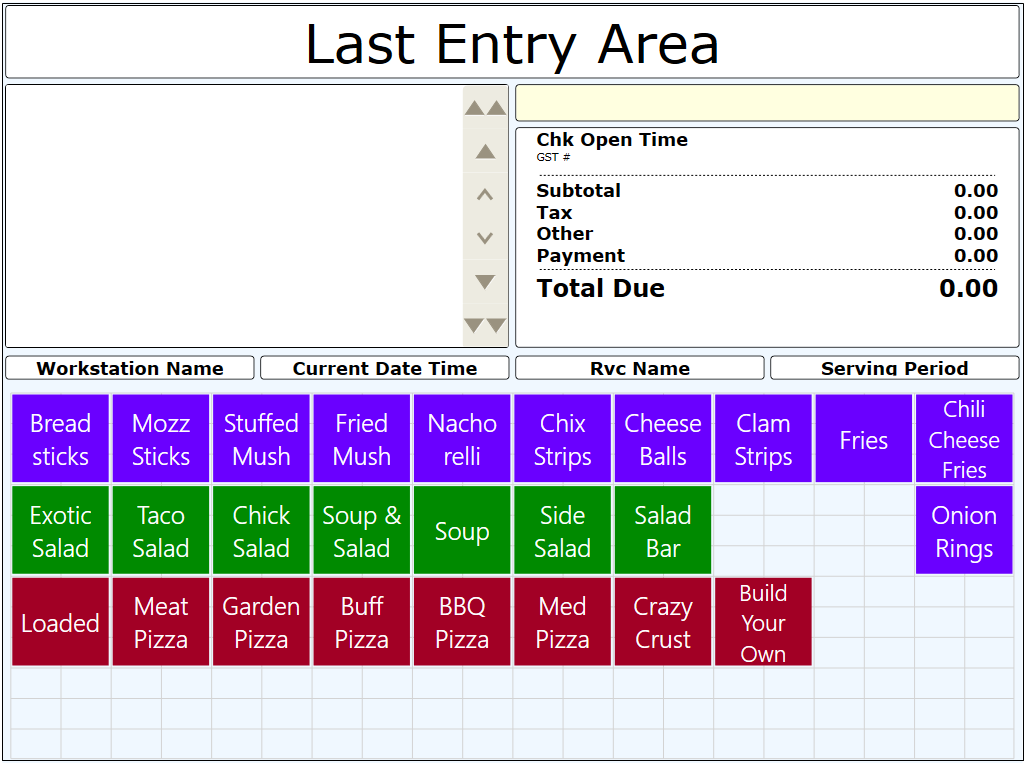
The next figure shows an example of a menu item touchscreen with SLUs. After selecting Apps, only the menu items associated with appetizers appear on the screen.
Figure 26-2 Menu Item Touchscreen With Appetizer SLUs
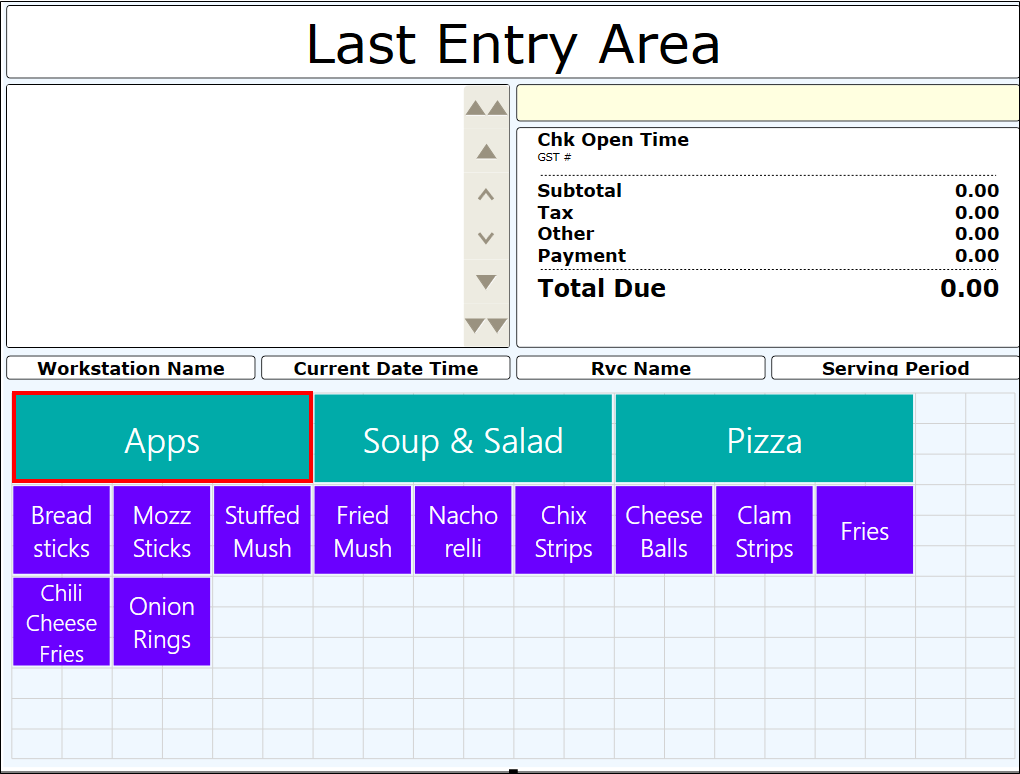
The third example shows a menu item touchscreen with Soup and Salad SLUs. After selecting Soup and Salad, only the menu items associated with soup or salad appear on the screen.
Figure 26-3 Menu Item Touchscreen With Soup and Salad SLUs
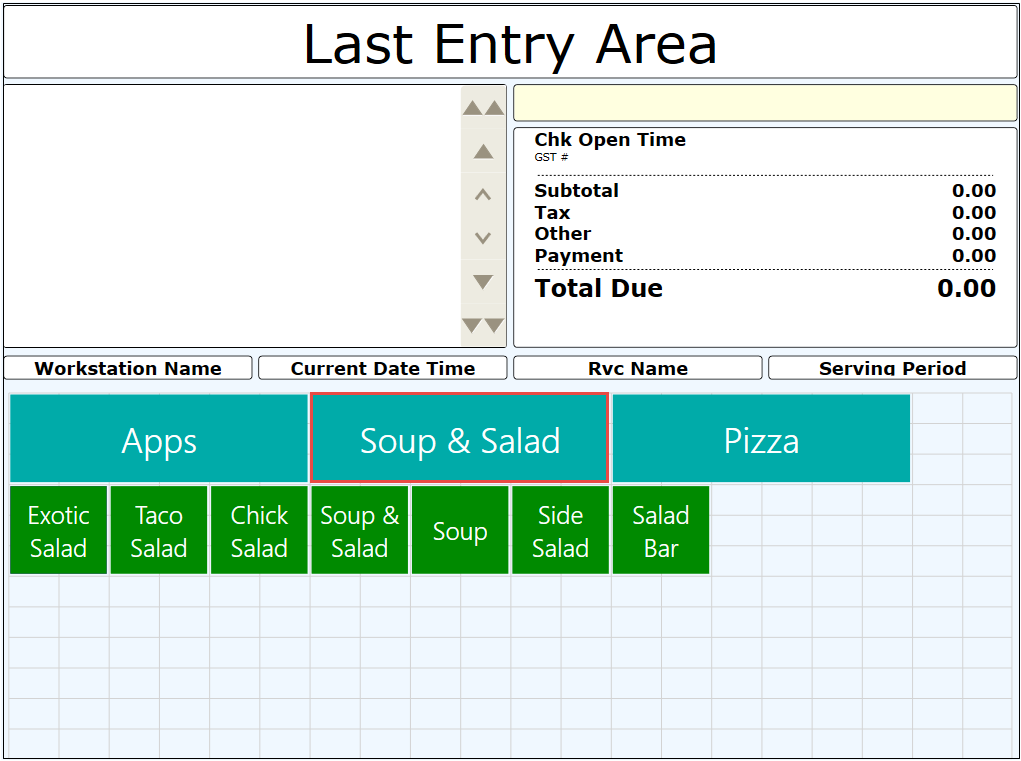
Typically menu item buttons are not added directly to a touchscreen, but instead menu items are usually linked to SLUs.
SLUs are efficient; after setup, there is no need to go to the Page Design module to link new items as all linking is done at the item level. SLUs also manage screen paging automatically; if the SLU items exceed the space allotted on a touchscreen display, up and down navigation keys automatically appear. You can define the sort method (alphabetical or by object number, or an optional sort priority can advance an item to the top of the list), background and font color, font size, and grid layout (number of columns and rows).
-
Menu Items
-
Discounts
-
Service Charges
-
Family Groups
-
Major Groups
-
Custom Reports
-
Open Checks
- Creating Screen Look Ups for Menu Items
- Configuring Screen Look Ups for Discounts
- Configuring Screen Look Ups for Service Charges
- Configuring Menu Item Screen Look Ups by Family Group
- Configuring Menu Item Screen Look Ups by Major Group
- Configuring Menu Item Screen Look Ups by Menu Item Master Group
- Configuring Screen Look Ups for Custom Reports
- Configuring Screen Look Ups for Open Checks