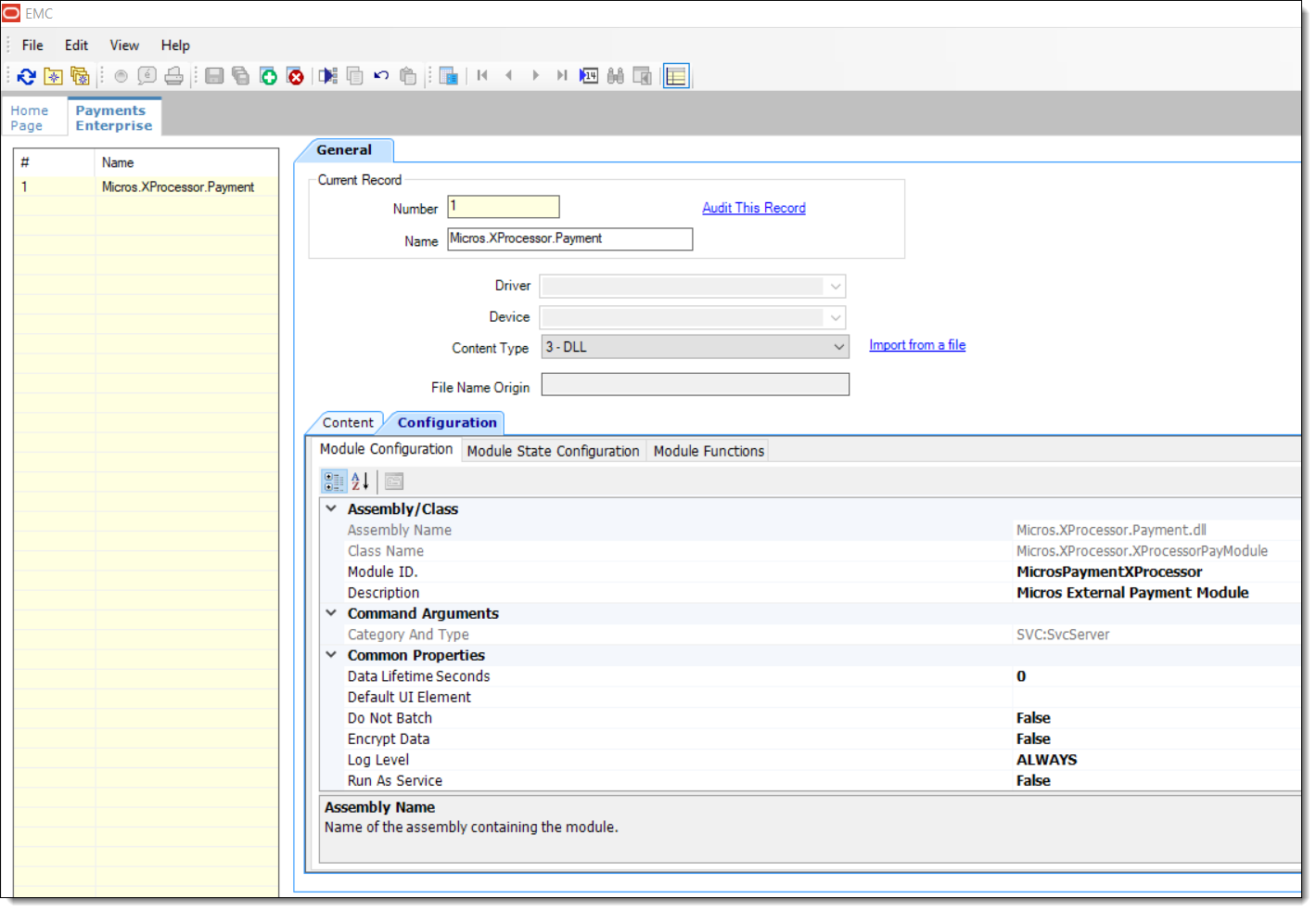Add XProcessor Payment DLL to the Payments Module
The setup steps provided here also apply to remote EMC
users. All required installation files are available in the [Drive Letter]:\MICROS\Simphony2\EMCClient folder on the
Simphony application server.
These steps are the same for each available XProcessor plug-in. To set up the EMC Payments module for the XProcessor framework:
Parent topic: Setting Up the XProcessor Framework