19.3
This section describes the features and updates contained in the release.
- Client Application Loader (CAL)
- Data Transfer Service (DTS)
- Extensibility
- Gift and Loyalty and Stored Value Cards (SVC)
- Kitchen Display System (KDS)
- Operating System and Database Support
- Order Types
- Peripherals
- Simphony Web Portal (SWP)
- Taxes
Parent topic: Features and Updates
Client Application Loader (CAL)
The Point of Sale (POS) Client Deployment Procedures Have Changed
The point of sale (POS) client deployment procedures have changed. Prior to performing an installation or upgrade to Simphony 19.3, review the updated documentation as noted below.
See the Client Deployment Guide, specifically, the CAL Packages topic for more detailed CAL package content information.
Parent topic: 19.3
Data Transfer Service (DTS)
Support Added to Post Location and Revenue Center Information to Reporting and Analytics
-
Phone Number
-
Address 1
-
Address 2
-
Address 3
-
City
-
State/Region
-
ZIP/Postal Code
-
Country
-
Latitude
-
Longitude
-
Floor (revenue center only)
Parent topic: 19.3
Extensibility
Enhancements to Extensibility Remote Order Printing
Extensibility Remote Order Printing has been enhanced to provide the entire check to the custom print event. Data for all printers is sent to the remote order device, rather than only data for the hot or cold printer.
Parent topic: 19.3
Gift and Loyalty and Stored Value Cards (SVC)
Support Added to Activate a Denominated ValueLink Card
Workstation operators can now activate a denominated ValueLink card without the system prompting to enter an amount. The total in the check detail area matches the activation amount.
-
Denominated Activate or Activate Denominated
-
Denominated Activate On Hold or Activate On Hold Denominated
See the Oracle MICROS Simphony Configuration Guide, specifically Creating ValueLink Operations Buttons for more information.
Support Added to Activate Denominated Cards using the SVS XProcessor
-
Using the Activate operation to activate denominated cards
-
Using the Issue command to activate non-denominated cards
See the Oracle MICROS Simphony Configuration Guide, specifically Creating SVS Operations Buttons for more information.
Parent topic: 19.3
Kitchen Display System (KDS)
Support Added for KDS Capacity Scheduling
-
If a prep station can handle the group’s order simultaneously, the items are displayed so they are ready to serve at the same time. The items may have to wait to appear on the display if the capacity is currently unavailable.
-
If a prep station cannot handle the group’s order simultaneously, the KDS divides the order into groups of items.
The prep time is set for each parent menu item in the Menu Item Definition record. Configure the amount of time it takes to prepare the item from start to finish (in minutes and seconds).
Typically, items which take longer to prepare appear at prep stations on KDS displays before items with lesser prep times. There is some flexibility built into KDS Capacity Scheduling where exceptions can be made, and all items can appear on KDS displays (based on their capacity settings), effectively overriding a menu item’s prep time settings.
The following requirements apply to KDS Capacity Scheduling:
-
KDS Dynamic Order Mode (DOM) is not supported.
-
Only non-DOM KDS Chit Styles are supported.
-
Single-Item Per Sub-Order (SIPS) must be enabled.
-
KDS load balanced systems are not supported.
-
KDS Capacity Scheduling applies only to prep station devices. The algorithm ignores stations configured as Expo Displays or Speed of Service (SOS) Displays.
-
Rush or VIP orders do not have an effect when KDS Capacity Scheduling is enabled.
-
RVC Parameters
-
Order Devices
-
KDS Displays
-
KDS Controllers
-
Menu Item Maintenance – Menu Item Definitions
-
Menu Item Classes
-
Order Type Parameters
-
Kitchen Themes
-
Components
See the Oracle MICROS Simphony KDS Configuration and User Guide, specifically KDS Capacity Scheduling for more information.
Parent topic: 19.3
Operating System and Database Support
-
Microsoft Windows Server 2019
-
Microsoft Windows Server 2016
Simphony now supports Oracle 19c as an enterprise database.
Parent topic: 19.3
Order Types
Support for Pickup Time Request
Simphony now supports the ability to set a pickup time for placed orders. This allows for a requested order to be prepared within an allotted timeframe, ensuring that orders are made ready and fresh for pickup by a delivery service.
The Service Level Time column of the Order Type Parameters module in EMC is utilized in configuring this feature. The value set in this column for active order types signifies the preparation time (in minutes) for a given order.
See the Configuring Order Types topic of the Order Types chapter in the Oracle MICROS Simphony Configuration Guide for more information.
Parent topic: 19.3
Peripherals
Biometric Fingerprint Drivers Updated
The Biometric Fingerprint Drivers/SDK for Windows commercial software license has been upgraded to Version 3.4.0. The Oracle MICROS Simphony Licensing Information User Manual contains more information, specifically Third-Party Notices and/or Licenses, Commercial Software.
Parent topic: 19.3
Simphony Web Portal (SWP)
Support for Including the LocRef Value has Been Added to the Hierarchy Import/Export Task in the SWP
The Hierarchy data export produced by the SWP Import/Export API has been modified to include the LocRef value for each location. This change matches exportable data from the Reporting and Analytics Business Intelligence Interface (BIAPI). The LocRef value is stored in the MCRSPOS (Transaction) database in the NetVupoint_Config table. Simphony Transaction Services Gen2 (STS Gen2) also supports the use of the LocRef value to provide integrators additional information.
Parent topic: 19.3
Taxes
Support for Configuring Prorated Taxes for Each Combo Meal Menu Item Price as a Percentage of the Total Combo Meal Price
When menu items in a combo meal have different tax rates assigned to them, it may be necessary to prorate the price of each item as a percentage of the total combo meal price. Fiscal requirements may warrant allocating the correct tax amount for each item included in the combo meal. An option has been added to the Tax Parameters module named 9 - Prorate Tax for Each Combo Meal Menu Item Price as a Percentage of Total Combo Meal Price.
Enabling option 9 affects the amount of tax charged for combo meals based on the tax rates assigned to individual menu items that comprise the combo meal. Each combo meal menu item is assigned a Tax Rate (which is assigned to a Tax Class, which is then ultimately linked to the item in its Menu Item Class setting from each item’s Menu Item Definition record).
Enabling this feature requires all combo meal parent, main, and side items to have à la carte prices configured and linked to each of the items’ Menu Item Definition record.
Here is an example of how enabling option 9 appears on POS workstations check detail area, as well as printed guest checks and customer receipts:
Figure 1-1 Examples: View of POS Workstation Check Detail and Guest Check/Customer Receipt Output with Prorated Tax Calculation Formula
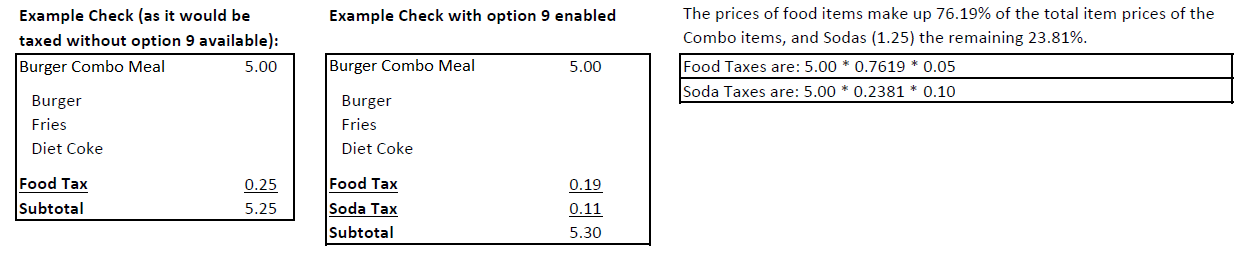
This option can be found in the EMC by selecting the Enterprise, property, revenue center, or zone, click Setup, click Tax Parameters, and then click the Options tab. The option supports all of the tax types.
The option also supports Value Added Tax (VAT) configurations (via the Tax Parameters module International Options tab).
All tax totals are tracked and shown on the Tax Summary report.
See the Taxes chapter in the Oracle MICROS Simphony Configuration Guide, specifically the Configuring Prorated Taxes for Each Combo Meal Menu Item Price as a Percentage of the Total Combo Meal Price topic for more details.
See the Combo and Fixed Price Meals chapter in the Oracle MICROS Simphony Configuration Guide for more information about configuring combo meals.
Parent topic: 19.3