Changing the Pass Phrase
The new pass phrase should adhere to the following rules:
-
Contain at least one uppercase alphabetic character
-
Contain at least one numeric character
-
Contain at least one special character from the following:
! " # $ % & ' ( ) * + , - . / : ; < = > ? @ [ \ ] ^ _ ` | ~ {}
-
Must use a minimum of twenty characters (maximum of thirty characters)
-
Must use a series of words for the pass phrase
-
Must use a minimum of three words
-
Each word must be separated using a space
-
-
Must not use consecutive spaces
-
Must be different from the last three previous pass phrases
-
The pass phrase and confirmed pass phrases must match
-
The transaction database must be accessible
-
Must not contain any restricted expressions, company, or product names
Note:
Caution: If the pass phrase is lost, the encrypted data in the database is unrecoverable. There are no back doors!Figure 7-2 Key Manager Module - In Progress
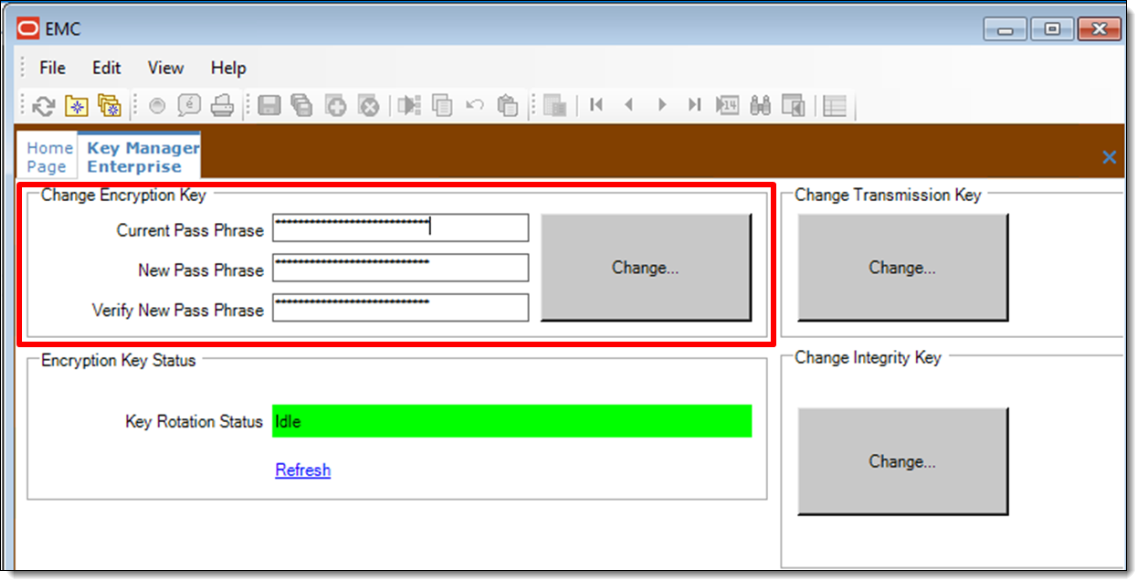
To change the pass phrase:
-
In the EMC, select the Enterprise level, and then select Key Manager.
-
In the Change Encryption Key section, enter the Current Pass Phrase, the New Pass Phrase, and re-enter the new pass phrase in the Verify New Pass Phrase field.
-
Click the Change... button.
-
A confirmation prompt appears. Click Yes to start the key rotation process.
Another confirmation prompt displays.
-
Click Yes if there are no database backups currently in progress.
Backing up the database during the key rotation process can potentially cause the data in the backup database to become out of sync with Simphony.
-
Click No if a database backup is currently in progress, and begin the key rotation process again after the backup is finished. The Key Rotation Status section indicates that the task is in progress.
-
After the pass phrase has successfully changed, click OK.
Parent topic: Operating Conditions