Simphony MFA Configuration During the Installation of Simphony
-
To bypass the MFA SMTP server’s configuration until after Simphony has been installed, deselect the Email One-Time Password check box, and then click Next.
-
To configure MFA SMTP servers at this time, see Configuring the SMTP and Backup SMTP Servers in the EMC for configuration instructions.
It is important to note that if you are performing a Simphony Standard Cloud Service installation, the MFA configuration that is completed during the installation of Simphony is duplicated for each enterprise. After Simphony has been installed, you can go back and make edits in the EMC for individual enterprises (or organizations) that might have differing SMTP servers or settings from each other.
Figure 2-1 Simphony Install MFA Configuration
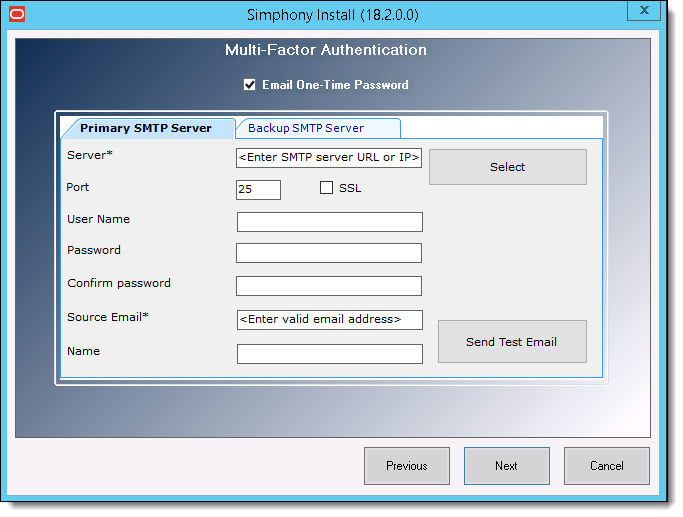
Parent topic: Performing a Secure Simphony Installation