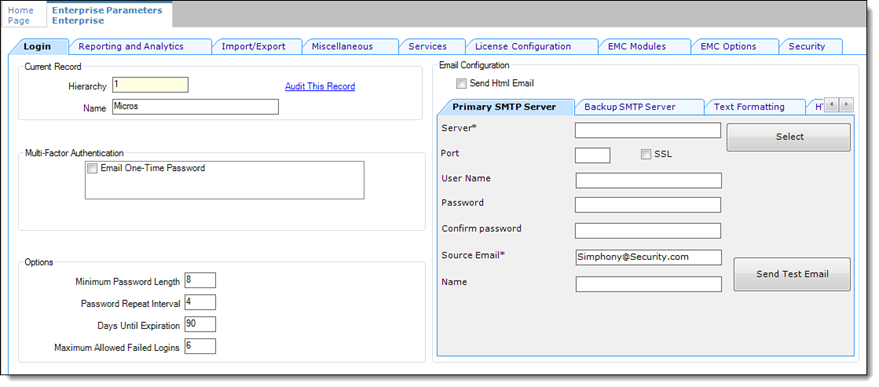Configuring the SMTP and Backup SMTP Servers in the EMC
SMTP and Backup SMTP server settings are configured and saved at the Enterprise level. To configure the SMTP servers, navigate the EMC as follows:
Parent topic: Performing a Secure Simphony Installation