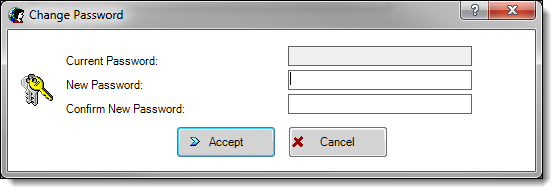Setting the Max Allowed Failed Logins for EMC Access
MFA adheres to the following EMC account lock out setting:
-
Select the Enterprise, click Setup, click Enterprise Parameters, and then click the Login tab.
-
From the Options section, set the value for the Maximum Allowed Failed Logins field.
After reaching the failed login threshold (based on entering an invalid EMC user or OTP password), users are notified that their login was rejected by the system and that their account is currently locked out.
To assign a new user’s EMC password (or to reset a password due to an account being locked out):
Parent topic: Performing a Secure Simphony Installation