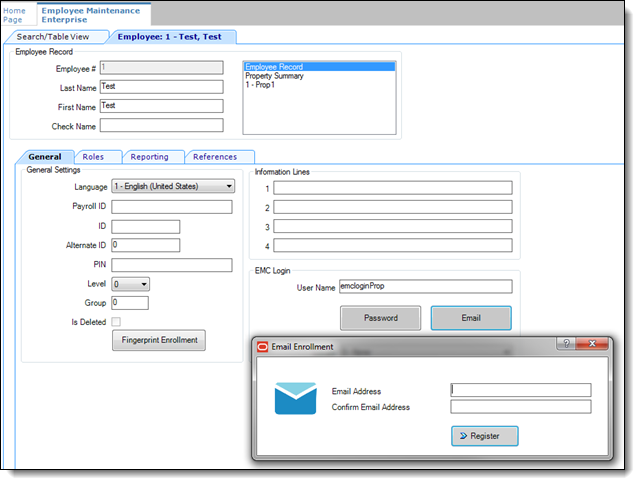Enrolling Users MFA Email Addresses and Passwords
After installing or upgrading to Simphony release 18.1 or later, every user with access to the EMC is prompted to enter and register their email address during their first attempt to log on to the EMC. If the system detects that your email address has already been registered (by another privileged user), you simply need to enter your EMC user name and password and the system will email your OTP to the email address that was provided.
To enroll a user’s email address using the EMC:
Parent topic: Performing a Secure Simphony Installation