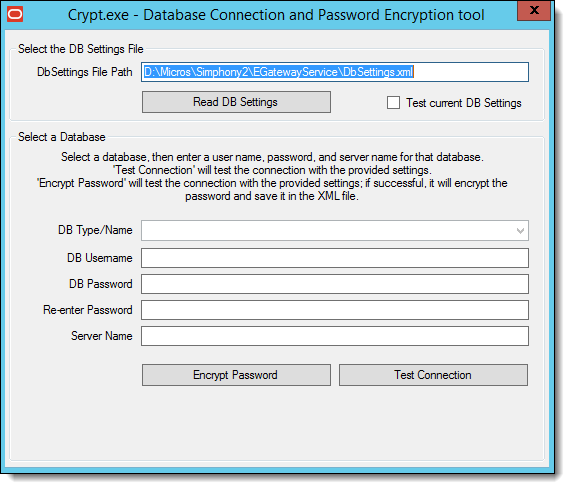Changing Database Passwords
Application Server
-
Test database connections
-
Change database passwords
-
Encrypt database passwords
Note:
The Crypt utility updates new passwords for the Simphony configuration files, but does not change passwords on the actual database platform. If you do not change the passwords for the database platform or if you enter incorrect passwords while using the Crypt utility, the database connection to the Simphony application fails.To ensure strict access control of the Simphony application, always assign unique usernames and complex passwords to each account (even if they won’t be used), and then disable or do not use the accounts. Oracle Food and Beverage mandates applying these guidelines to not only Simphony passwords but to any applicable operating system passwords as well. Furthermore, Oracle Food and Beverage advises users to control access, via unique usernames and complex passwords, to any PCs, servers, and databases.
See the Oracle MICROS Simphony Post-Installation or Upgrade Guide, specifically the Updating Property Administrator and Database Logon Credentials section for more information about configuring strong passwords.
To access the Crypt utility:
Workstation
If you did not configure unique usernames and complex passwords for the workstation database as part of the pre-installation process, you must do it now. It is paramount to maintain workstation database access control. You must assign these unique usernames and complex passwords in the Simphony EMC.
For more information on how to configure workstation database passwords, refer to the Configuring Workstation Database Passwords in the EMC topic.
Parent topic: Post-Installation Configuration