Resetting Passwords from the Simphony Web Portal
From the Simphony Web Portal logon window, enter your Username and click the Can’t Sign In? link. You are provided with a One-Time Password (OTP) via email.
Figure 2-11 Simphony Web Portal Can’t Sign In? Link
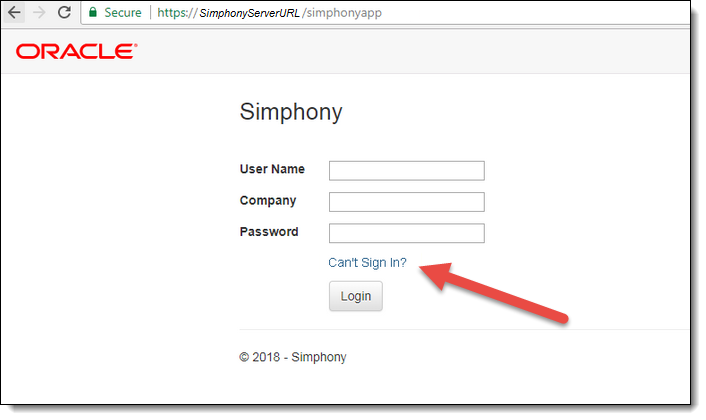
-
In the Request One Time Password (OTP) window, you are asked to provide your registered user name and registered email address.
Figure 2-12 Simphony Request OTP
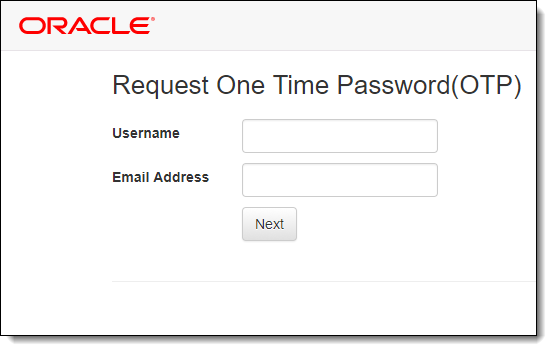
-
This information is validated and you are sent to a details page where you must correctly answer your security questions as configured in the system.
-
You must have a valid SMTP email server configured for the Enterprise to send you an email.
Upon entering your validated logon and security question responses, a OTP token is sent to your email account, and you are redirected to the Forgot Password page. You are prompted to enter your new password and the OTP received via email. The screen below shows the Simphony Web Portal page that is used to send a OTP to your registered email address.
When you click the Can’t Sign In? link from the EMC Sign-in screen, the system redirects you to the Request One Time Password (OTP) window of the Simphony Web Portal in a browser.
- Enter your User Name.
- Enter your email address.
- Click Next.
Parent topic: Post-Installation Configuration