Configuring Workstation Database Passwords
To maintain workstation database access control, you must assign unique usernames and complex passwords in the Simphony EMC. This is a required pre-installation step that ensures workstation security.
Simphony allows EMC administrators to configure strong passwords for workstation local databases at either the Enterprise or Property level before installation.
Note:
The Simphony EMC enforces the following rules for configuring workstation database usernames and passwords:-
Usernames cannot include any of the standard default administrator or reserved account usernames such as SA, SYS, SYSTEM, or ROOT (among others).
-
Passwords cannot begin with a number, contain a username, or include the following special characters: ‘ \ “ (apostrophe, back-slash, and quotation marks).
At the Enterprise Level
-
Select the Enterprise, click Setup, and then click Enterprise Parameters.
-
Click the Security tab.
-
In the Enterprise Security section, enable the Use Same Credentials for all Properties checkbox, and select any arbitrary property from the drop-down list.
-
In the User Admin Credentials section, enter a username and a desired password that complies with your password complexity policy.
-
In the User Database Credentials section, enter a username and a desired password that complies with your password complexity policy.
-
Click Save.
Figure 2-10 Enterprise Level Configuration
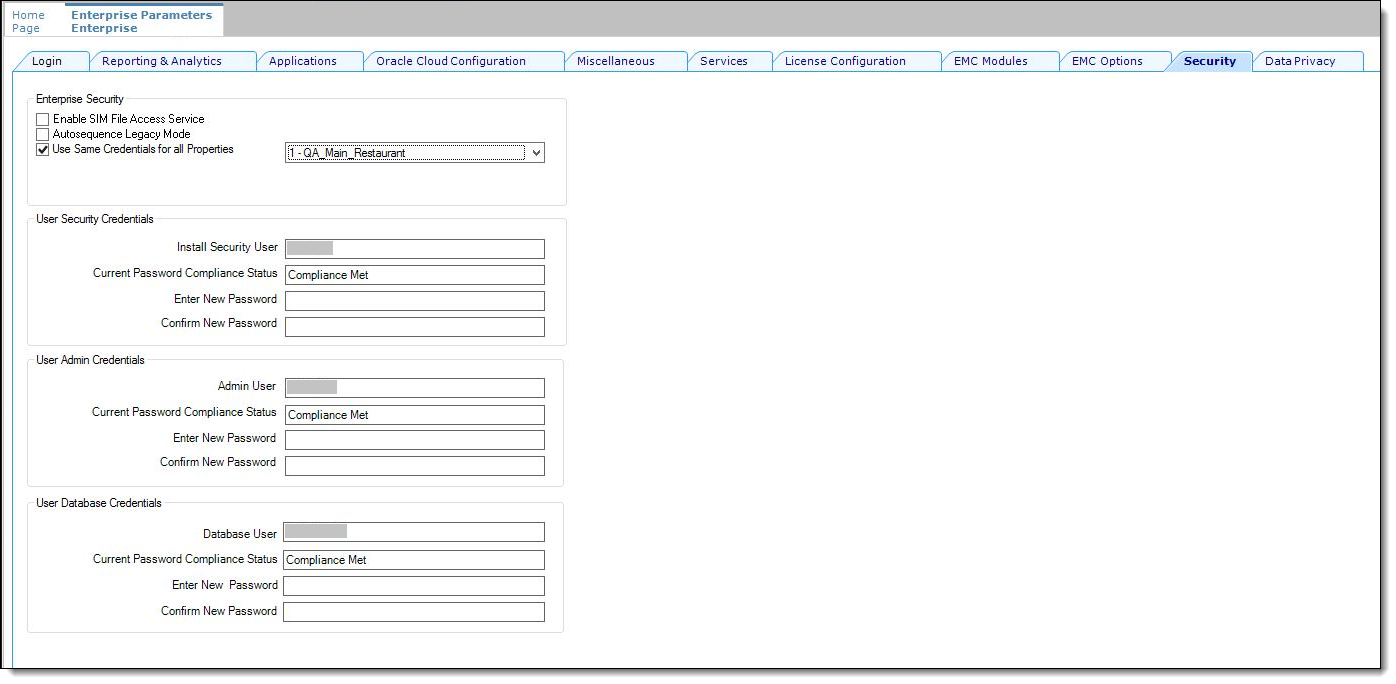
At the Property Level
-
Select the property, click Setup, and then click Property Parameters.
-
Click the Security tab.
-
In the User Admin Credentials section, enter a username and a desired password that complies with your password complexity policy.
-
In the User Database Credentials section, enter a username and a desired password that complies with your password complexity policy.
-
Click Save.
Figure 2-11 Property Level Configuration
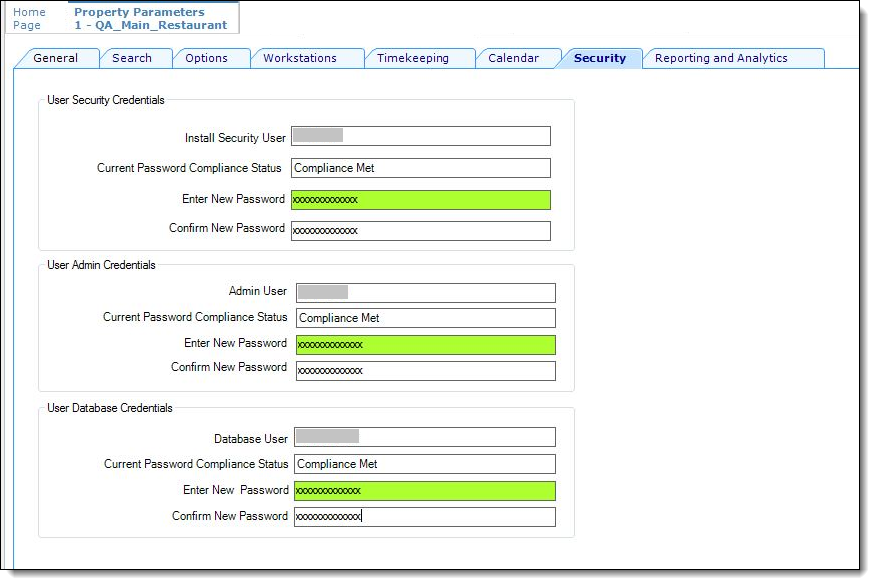
Parent topic: Enterprise Management Console