Menu Item Field Security
EMC employee role privileges grant access to all of the fields within the Menu Item (MI) Master, MI Definition, MI Prices, Event Definitions, and Effectivity Groups so that files can be controlled precisely. All current EMC and POS client access privilege controls remain enforced. However, all of the fields within these files have Editable, View Only, and Exclude privileges available for configuration. By default, all of the field access levels are set to Editable (full access privileges).
EMC Configuration
To configure the Role’s module Fields tab settings:
Select the Enterprise, click the Configuration tab, and then click Roles.
Click the Fields tab. You can set the access levels under the Access column.
-
0 - Editable
-
1 - View Only
-
2 - Exclude
Figure 3-7 Roles Module Fields Tab
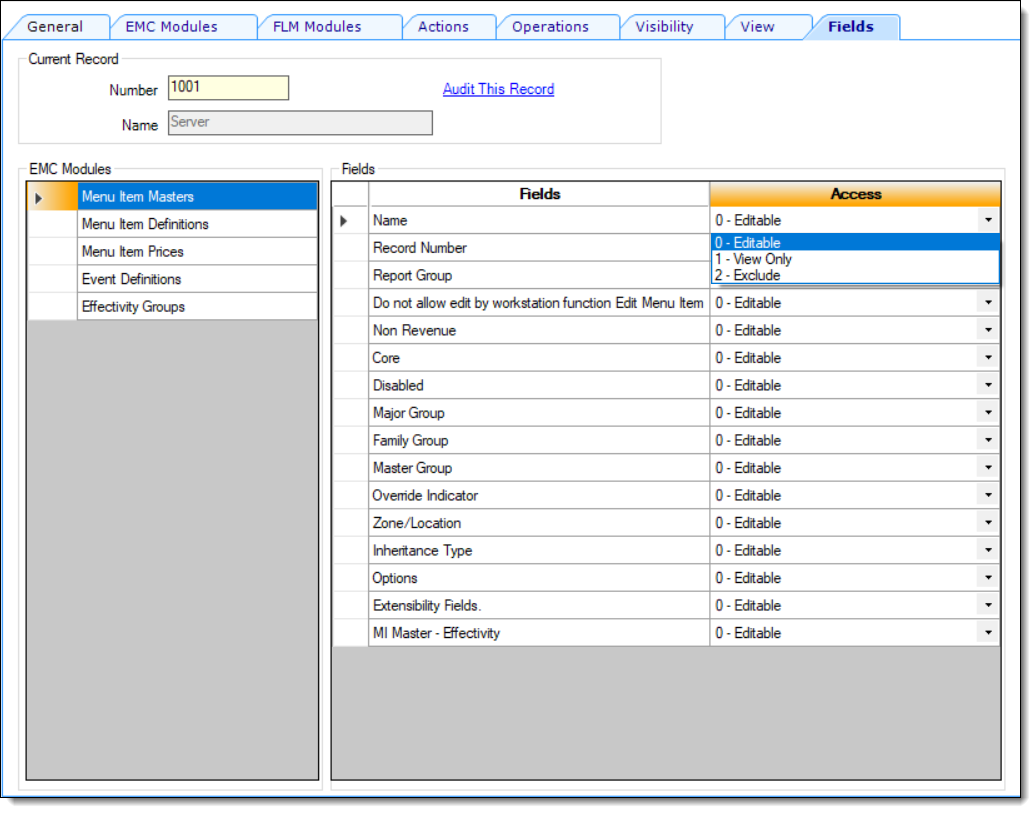
From the Roles module, when you select the EMC Modules tab, there is a column named Field Level Security. This column shows an exclamation indicator (!) when viewed from table view if any of the access privileges located in the Fields tab have been set to the View Only or Exclude access settings.
In the following example, the Manager role has been assigned View Only access privileges for the Menu Item (MI) Masters and MI Definitions modules.
Figure 3-8 Roles Module EMC Modules Tab
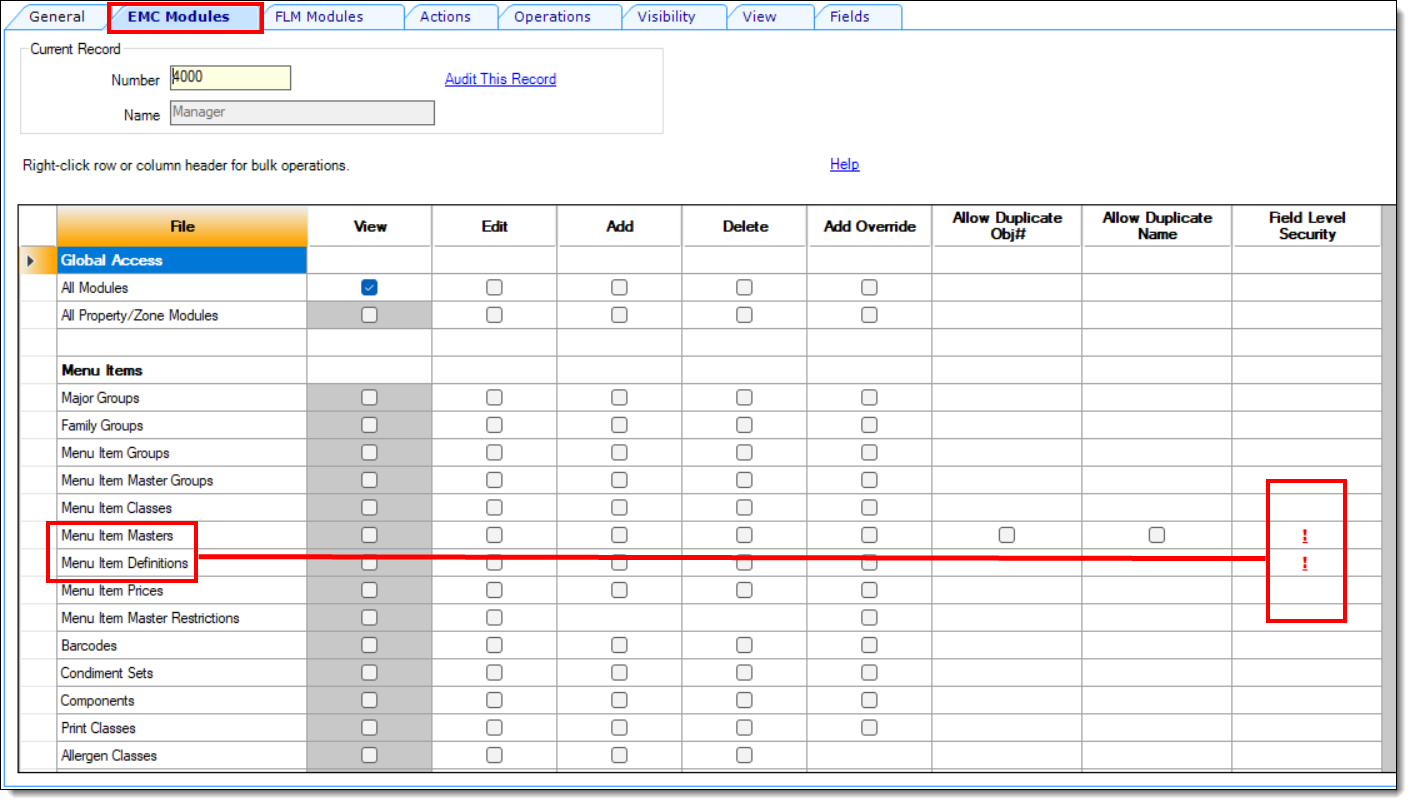
If you restrict access to users using the View Only or Exclude Field settings, the indicator (!) displays on the tabs located in the MI Maintenance module while in table view. Additionally, if users attempt to filter a search using an excluded field, the Filter becomes disabled.
Figure 3-9 Menu Item Maintenance Module - Restriction Indicators for MI Records
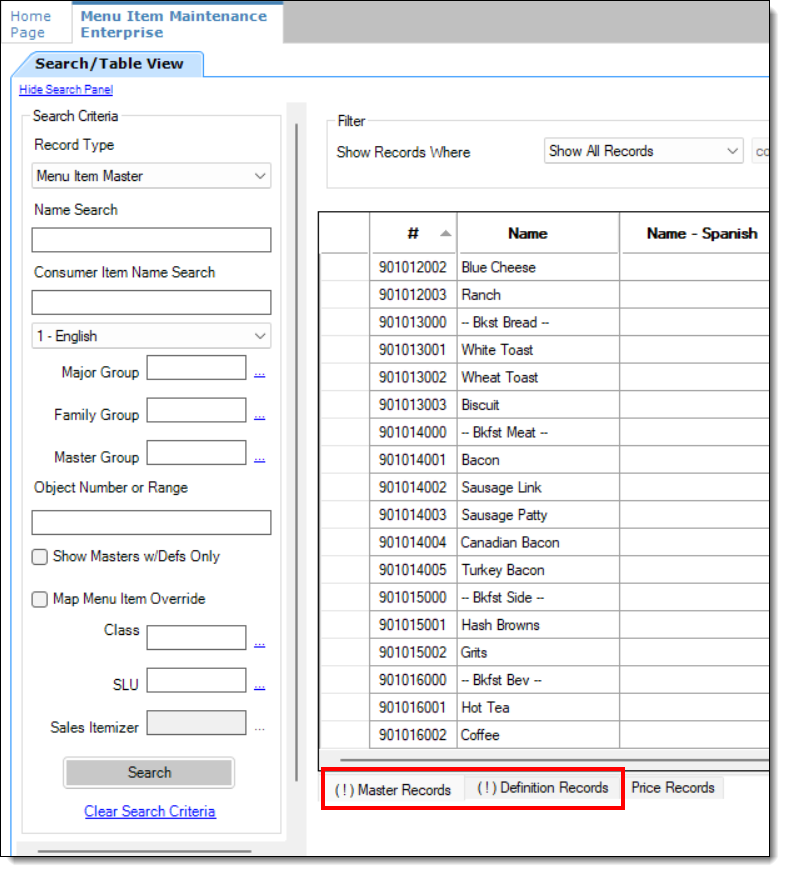
If you are in form view within the Menu Item Maintenance module, the restriction indicator appears on the record tab as shown below.
Figure 3-10 Menu Item Definition Module - Restriction Indicators from Form View
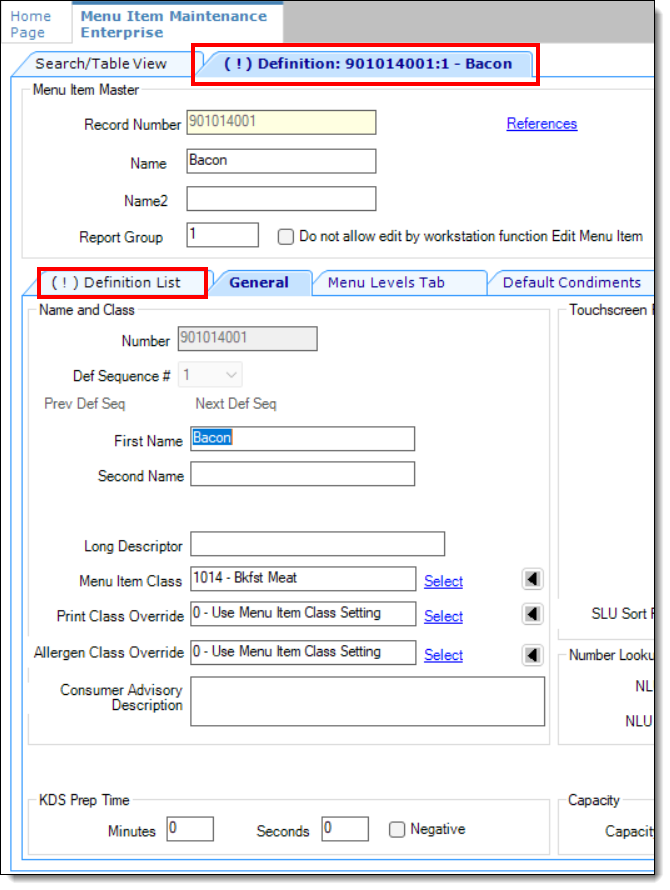
When working with Event Definitions, if the Roles module Fields setting is assigned to View Only or Exclude, the fields within the module are grayed out and non-configurable by the user.
Figure 3-11 Roles Module Fields Tab - Event Definitions
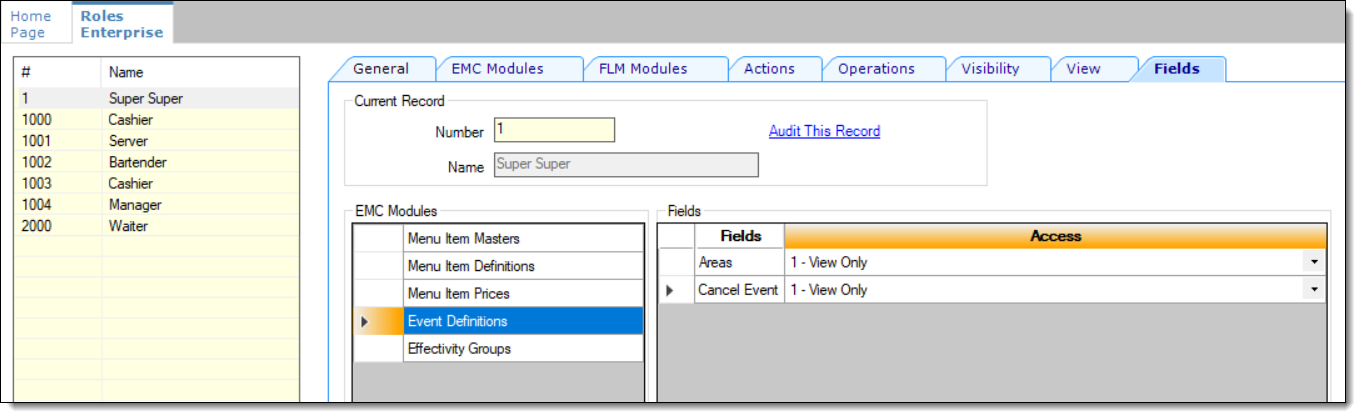
The grayed out fields shown here are non-configurable based on the previous Fields tab configuration.
Figure 3-12 Event Definitions Module Showing Grayed Out Fields
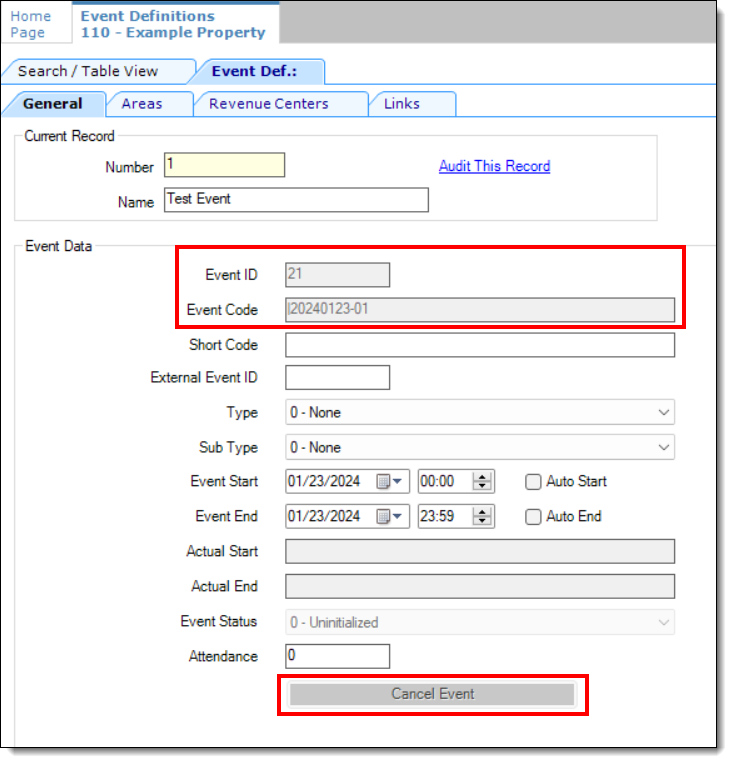
Figure 3-13 Event Definitions Module - Grayed Out Areas Tab
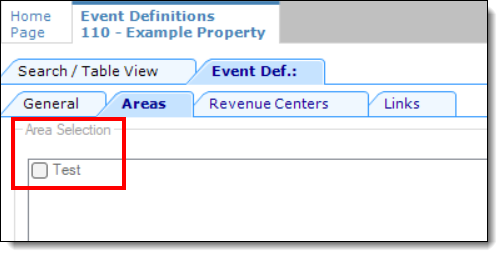
When working with Effectivity Groups, if the Roles module Fields setting is assigned to View Only or Exclude, the fields within the module are grayed out and non-configurable by the user.
Figure 3-14 Roles Module Fields Tab - Effectivity Groups
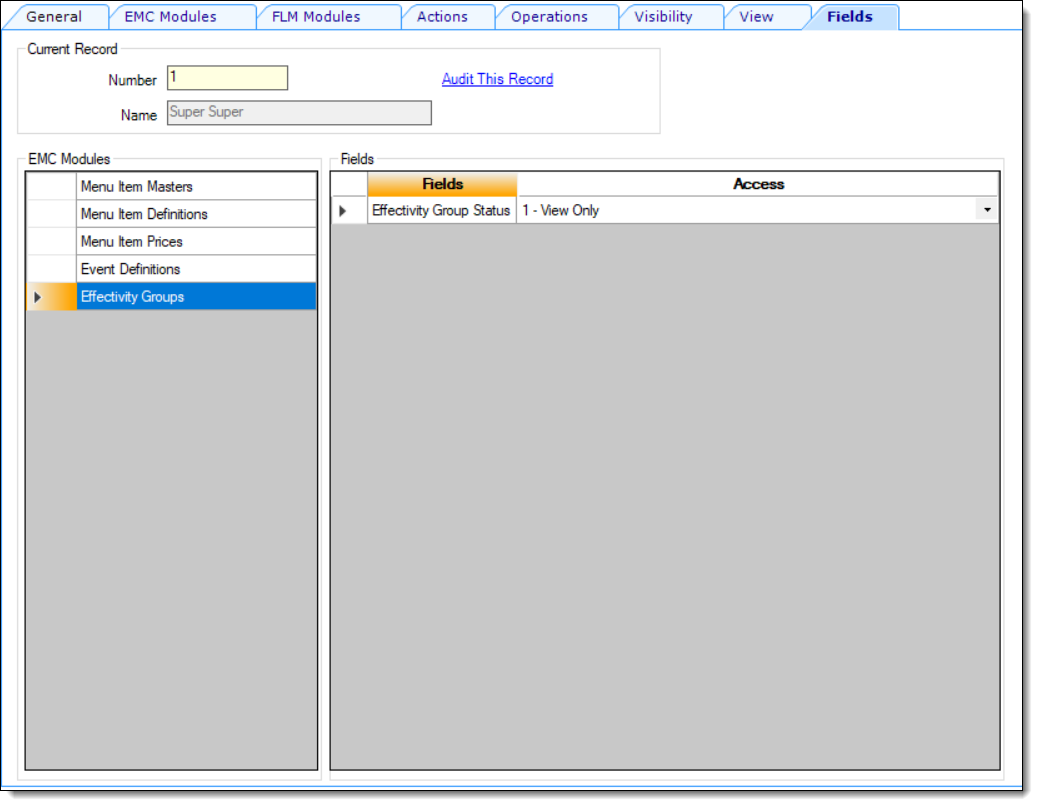
The grayed out fields shown here are non-configurable based on the previous Fields tab configuration.
Figure 3-15 Effectivity Groups Module Showing Grayed Out Fields
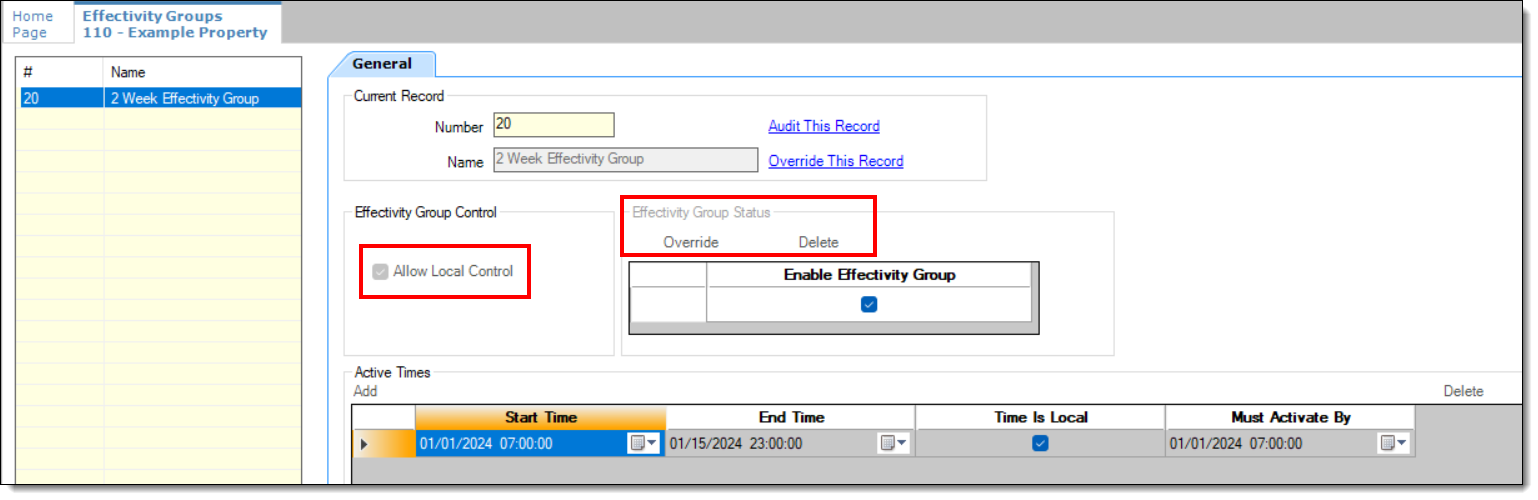
See Creating Roles for more information.
Parent topic: Roles