Configuring an Automatic Start of Day
-
Select the Enterprise level, click Configuration, and then click Roles.
-
Select the role type (such as a system administrator), click the Operations tab, and then click the PMC Procedures subtab.
-
Determine and configure the appropriate Start of Day (SOD) role privilege for the property:
30059 - Prevent Running SOD from OPS with Open Checks: Select this option so that Start of Day (SOD) cannot run when open checks exist.
-
If enabled, click Save.
-
Select the property, click Setup, and then click Property Parameters.
-
Click the Calendar tab.
-
Set the time you want the SOD to automatically begin for each day of the week.
Note:
If you want to automatically begin the SOD after 12:00 noon, but before 12:00 (00:00) midnight, enable the Set Business Date equal to Calendar Date if Start of Day configured between 12:00 PM and Midnight checkbox.Figure 28-1 EMC Property Parameters Module - Calendar Tab
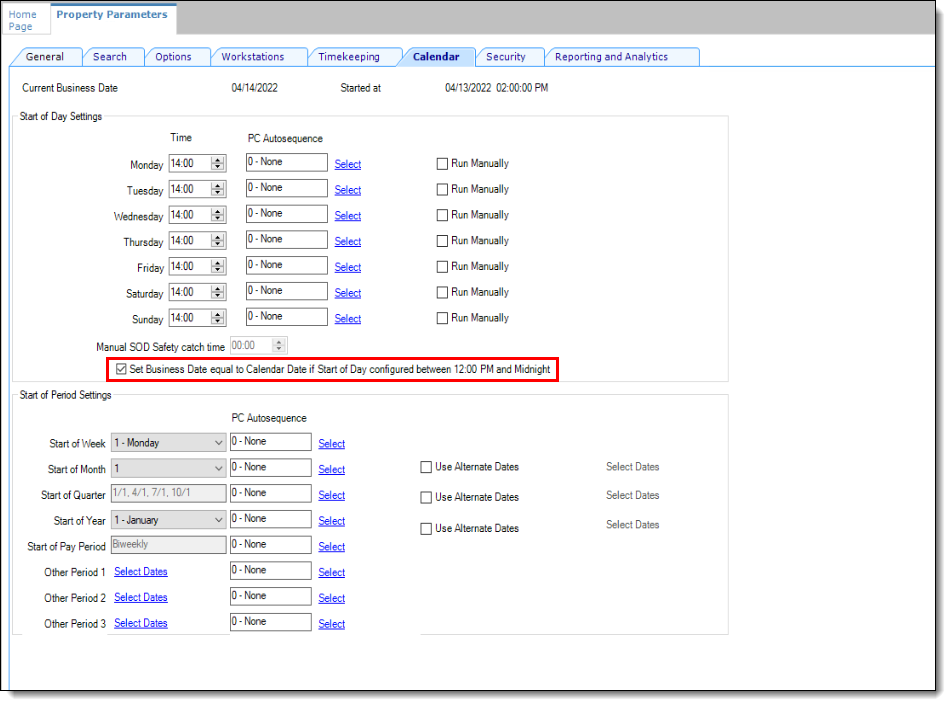
The application checks to see whether the SOD occurred within a 24-hour period for the selected property. This time is based on the time zone of the property.
-
Click Save.
-
If you are running the Simphony Standard Cloud Service, it is not necessary to select any autosequences within the PC Autosequence fields for any day of the week. The automatic SOD configuration is now complete.
If you are running the Simphony Premium Cloud Service, perform the following steps:
-
Select the Enterprise level, click Configuration, and then click PC Autosequences.
-
Insert a PC Autosequence record and name it Increment Business Day.
-
Open the record, and then select the Allowed Properties to view the autosequence.
-
(Optional) Add Parameters as appropriate. For example, you can enter a property number and exclude a revenue center number.
-
On the Steps tab, add a step, and then from the Step Type drop-down list, select 3 - Increment Business Date.
-
Click Save.
-
Click Property Parameters, and then select the Calendar tab. Adjacent to each day of the week, click the Select link and assign the Increment Business Day autosequence, and then click Save.
Configuring an Automatic SOD for a Revenue Center
Configuring an automatic SOD for a revenue center is similar to configuring it for a property.
-
From the EMC, select the revenue center, click Setup, and then click RVC Parameters.
-
Click the Calendar tab.
-
Set the time you want the SOD to automatically begin for each day of the week (in 24 hour format).
-
If you want to automatically begin the SOD after 12:00 noon, but before 12:00 (00:00) midnight, enable the Set Business Date equal to Calendar Date if Start of Day configured between 12:00 PM and Midnight checkbox.
-
Click Save.
Parent topic: Resetting Daily Totals