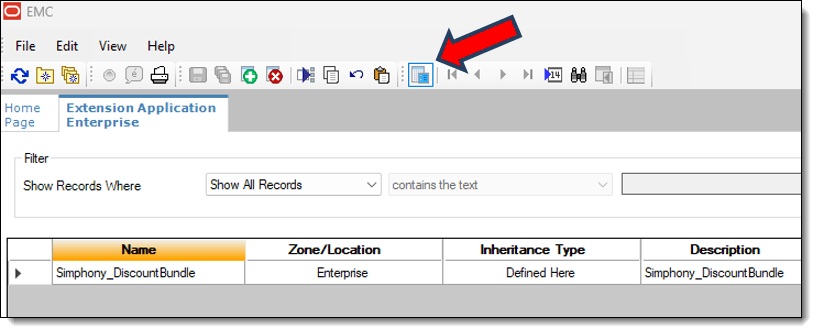EMC – Extension Application Installation
Note:
Values entered for Zoneable Key and Disk File Name are case-sensitive and must be entered exactly as shown.-
Open EMC, navigate to Setup, and then click [Custom Content] Extension Application.
-
Insert a record by clicking the insert icon on the toolbar,
 and then enter the record name
as shown on the image below.
and then enter the record name
as shown on the image below.
Figure 15-1 Extension Application Insert Record
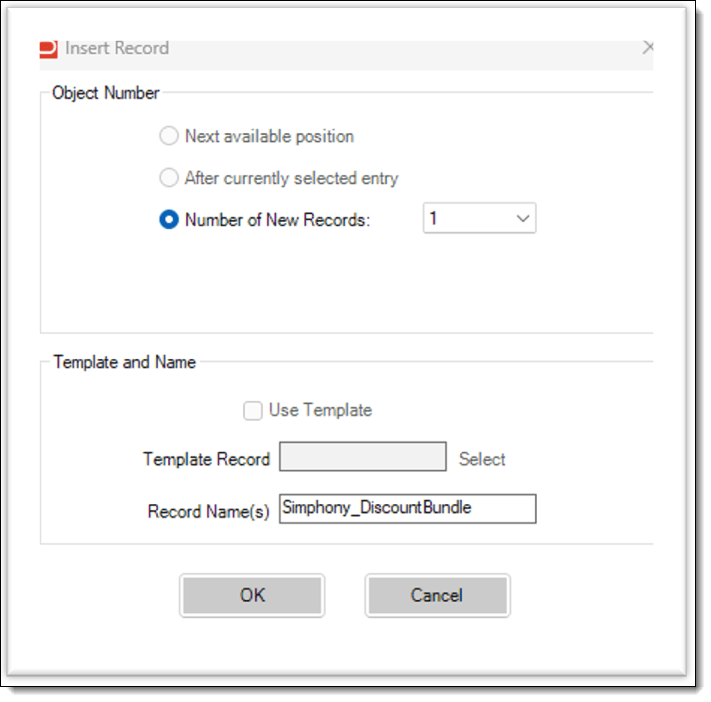
Record Name(s) = Simphony_DiscountBundle
-
Click OK.
-
Ensure the newly created record is highlighted, and then click the toggle view icon
 on the EMC toolbar
to switch from table view to form view (or double-click on the record).
on the EMC toolbar
to switch from table view to form view (or double-click on the record).
Figure 15-2 Toggle Table/Form View Icon