Add Delivery Connector
- Click Add Delivery Connection.
- Under Select Delivery Service, click Start.
- Select the radio button for DoorDash, and then click Continue.
- On the Prepare to Connect page, select one of the following
options:
-
Existing User: Select this option if you have a DoorDash account. You are prompted to log in to DoorDash using the credentials from your registration with DoorDash, and then you can continue to Step 5.
-
New to DoorDash: Select this option if you do not have a DoorDash account. See Register with DoorDash for more information. After registering, you can click Continue to go to Step 5.
Figure 14-37 Prepare to Connect Page
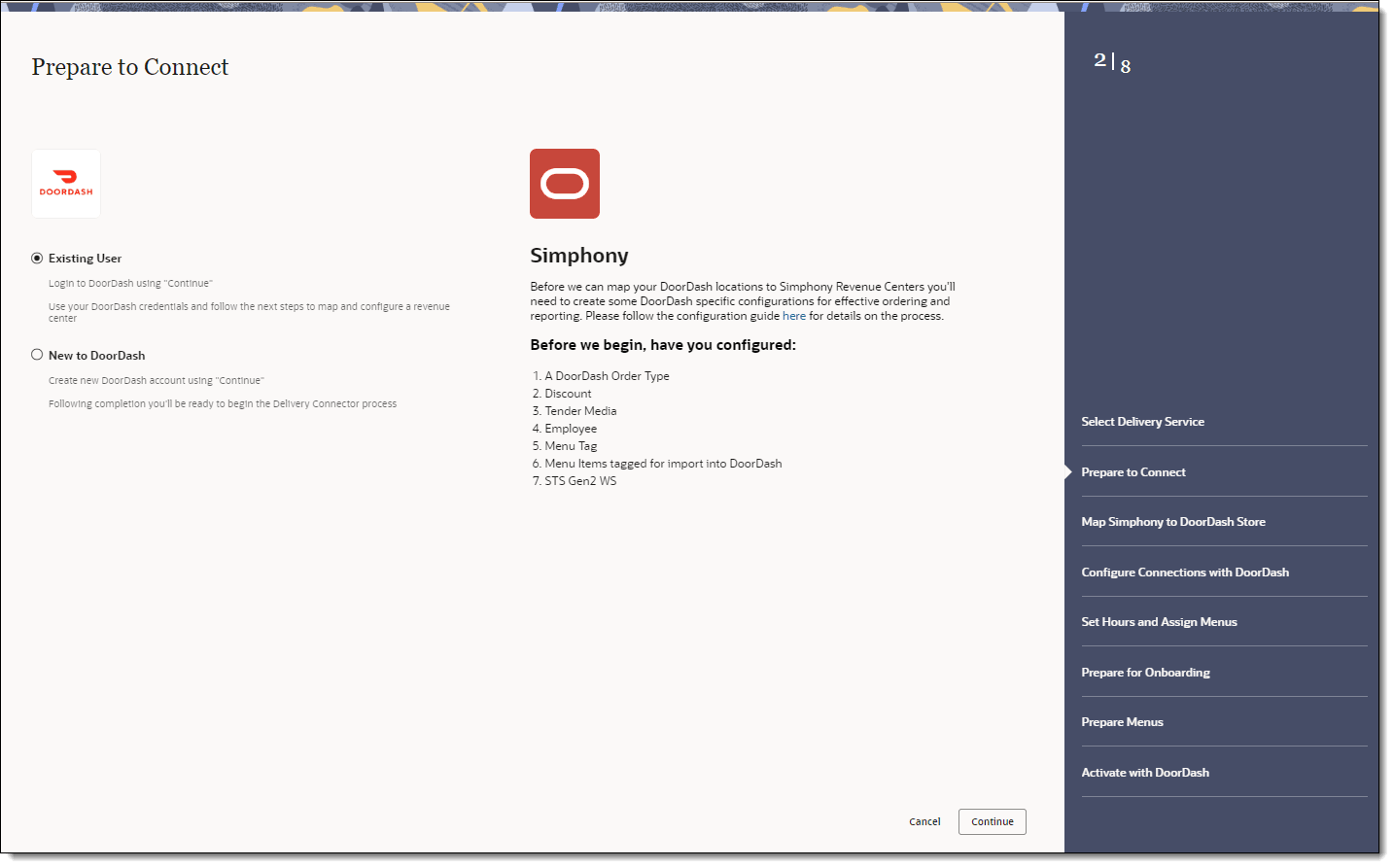
-
- On the Map Simphony to DoorDash Store page, select the Location, DoorDash Store, and Revenue Center, and then click Continue.
After selecting the store, you are required to log in to DoorDash to retrieve the available stores for the account.
- On the Configure Connections with DoorDash page, select
the following items for the delivery service provider, and then click Continue.
-
Order Type: Select the order type to use for orders received from DoorDash.
-
Tender Name: Select the tender to use to settle orders received from DoorDash.
-
Employee: Select the employee to use for orders received from DoorDash.
The Employee drop-down list shows a maximum of 1500 records. If the organization has a large number of employees, manually enter the employee object number for the delivery service provider employee.
-
Parent Price Sequence Levels: Select the base menu item price sequence level to use for the DoorDash menu upload.
-
Condiment Price Sequence Levels: Select the condiment menu item price sequence level to use for the DoorDash menu upload.
-
Image Slot Number: Select the image slot number to use for the product display in DoorDash.
-
Slu Slot: Select the SLU slot number to use for the product display of DoorDash menu items.
-
Combo Sizes: Enter the combo meal size names as they are to appear in the DoorDash combo ordering process. By entering text in these fields, Delivery Connectors determines that combo sizes are in use. There are a maximum of four combo sizes, and you can use none, all, or some of the four sizes. Leaving Combo Size fields blank will exclude them from delivery platform ordering.
-
Default Condiments: Select the default condiments to use for menu items ordered via DoorDash.
Is the condiment group configured as a Default Condiment master group in the Menu Item Classes module of the EMC? Appearance of condiments in DoorDash online ordering site Examples of condiments displayed on KDS and order receipts Yes
Condiments display as a removable option.
Hamburger menu item with Lettuce, Tomato, and Pickle as the Default Condiment master group displays as Hamburger, No, Lettuce.
No
Condiments display as selected items for the menu item, and must be disabled to remove them.
Hamburger menu item with Lettuce, Tomato, and Pickle as the Default Condiment master group displays as Hamburger, Tomato, Pickle.
-
Exclude: Click Exclude, select the condiment groups to exclude from DoorDash menus, and then click Close.
-
- On the Set Hours and Assign Menus page, select the following
menu and schedule information, and then click Continue.
-
Menu: Select the menu from the drop-down list. This menu is to be used in tags for DoorDash.
-
Menu Display Title: Enter the display name for the menu.
-
Start Time: Enter the start time for the service period, in (hh:mm AM/PM) format.
-
End Time: Enter the end time for the service period, in (hh:mm AM/PM) format.
-
Days of Week: Click the days of the week for the service period.
-
+ Time Slot: Click the + Time Slot button to add serving periods for the menu.
-
+ Special Hours: Click the + Special Hours button to add special hours for the menu.
To add a menu, click the + Menu button, and complete the fields as described above.
Figure 14-38 Set Hours and Assign Menus Page
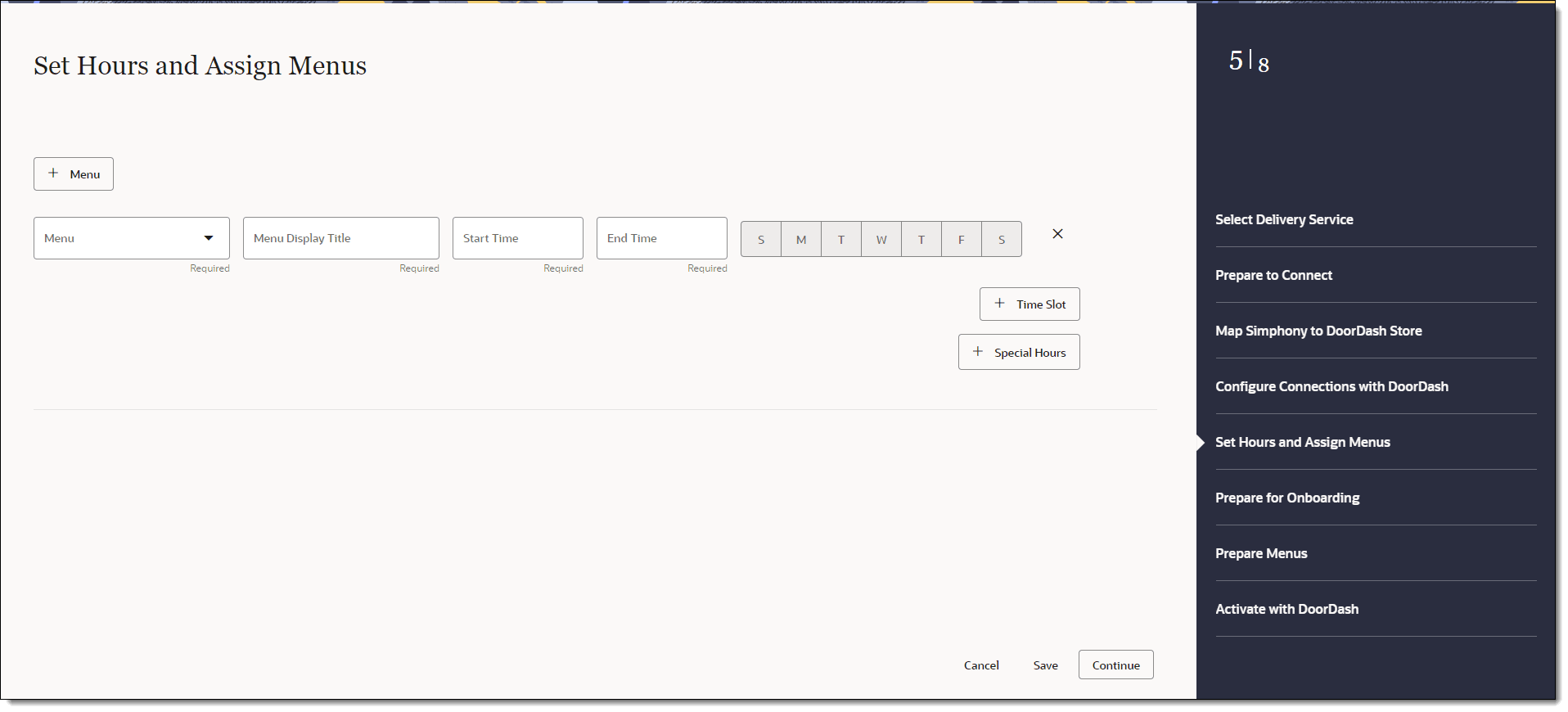
-
- On the Prepare for Onboarding page, confirm the menu and
schedule, and then click Continue to allow
the system to push the menu to the DoorDash online ordering site.
Figure 14-39 Prepare for Onboarding Page
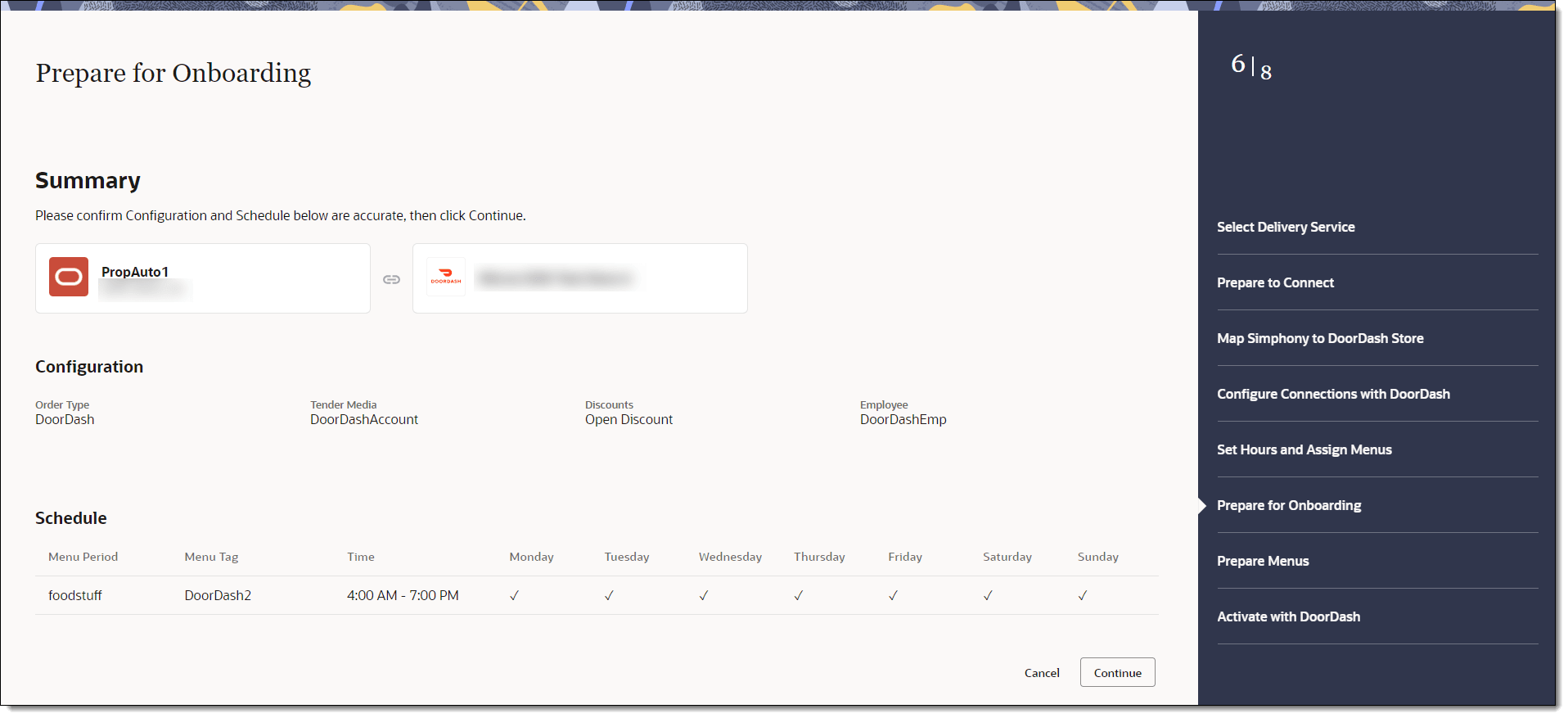
- On the Prepare Menus page, click the preview link to verify
the menu, and then click Continue.
The system can take up to one hour to validate menus before the preview link appears.
Figure 14-40 Prepare Menus Page
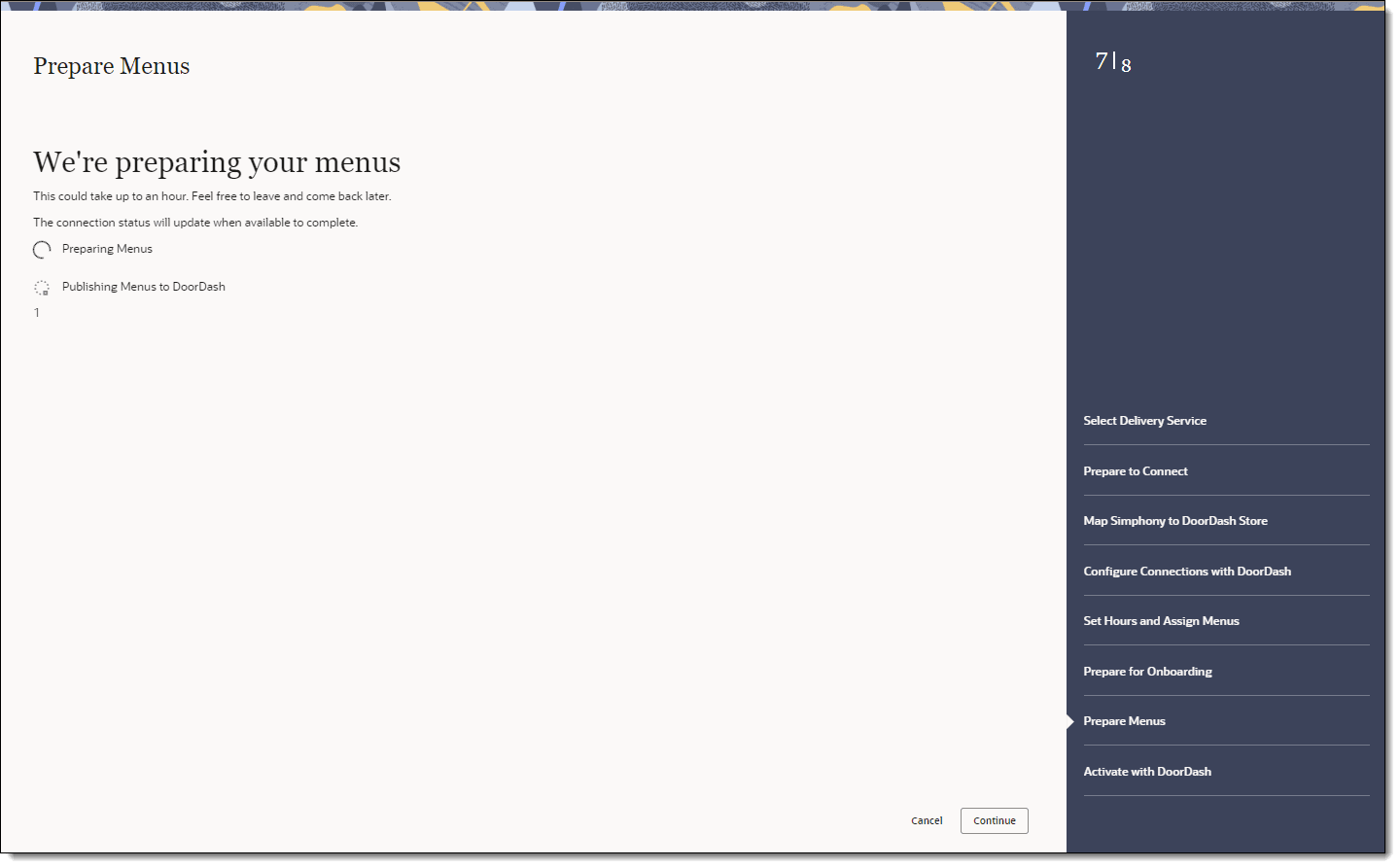
- On the Activate Connections with DoorDash page, review
a summary of the configuration, and then click Activate.
WARNING:
Ensure that all configuration has been completed before activating DoorDash.One hour after activation, the store will be visible and ready for ordering on the delivery service provider website.
Parent topic: DoorDash