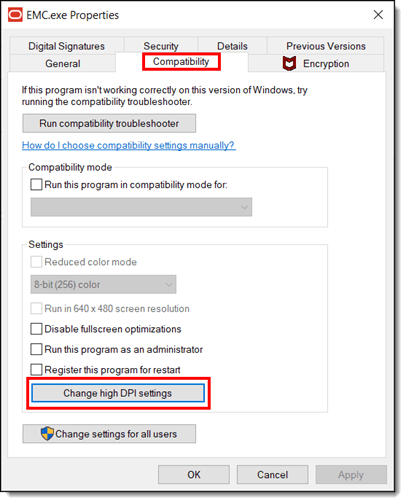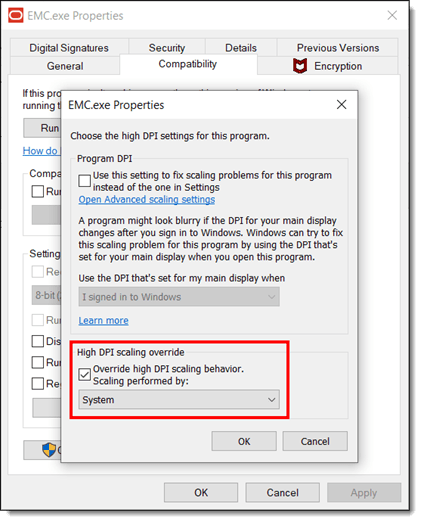Adjust Display Scaling
When using the EMC on Microsoft Windows devices, you may notice perceived defects in the application's UI when viewing particular modules or fields. This may include aspects of the pages being skewed, overlapping or truncated text, font sizes within forms varying in size to the point where the status of checkboxes being enabled (or not) is unclear. To resolve these EMC UI display issues, Oracle Restaurants recommends configuring the display scale settings of your computer. This possible solution applies to either locally accessed or remote EMCs.
Figure 2-5 Example of Possible EMC UI Display Issues
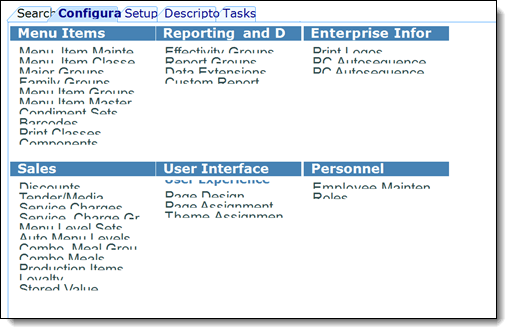
To modify your display scaling settings:
Parent topic: Enterprise Management Console