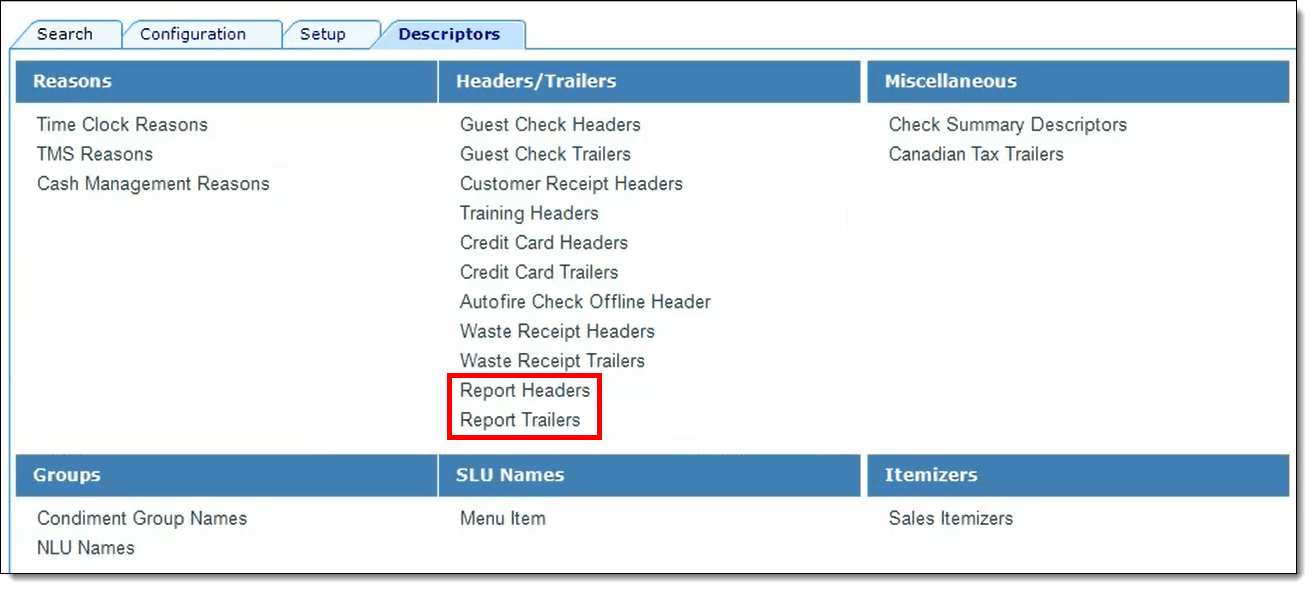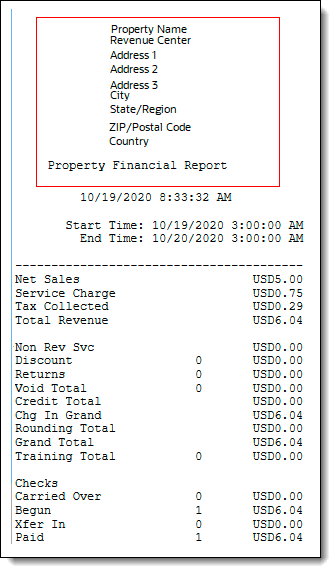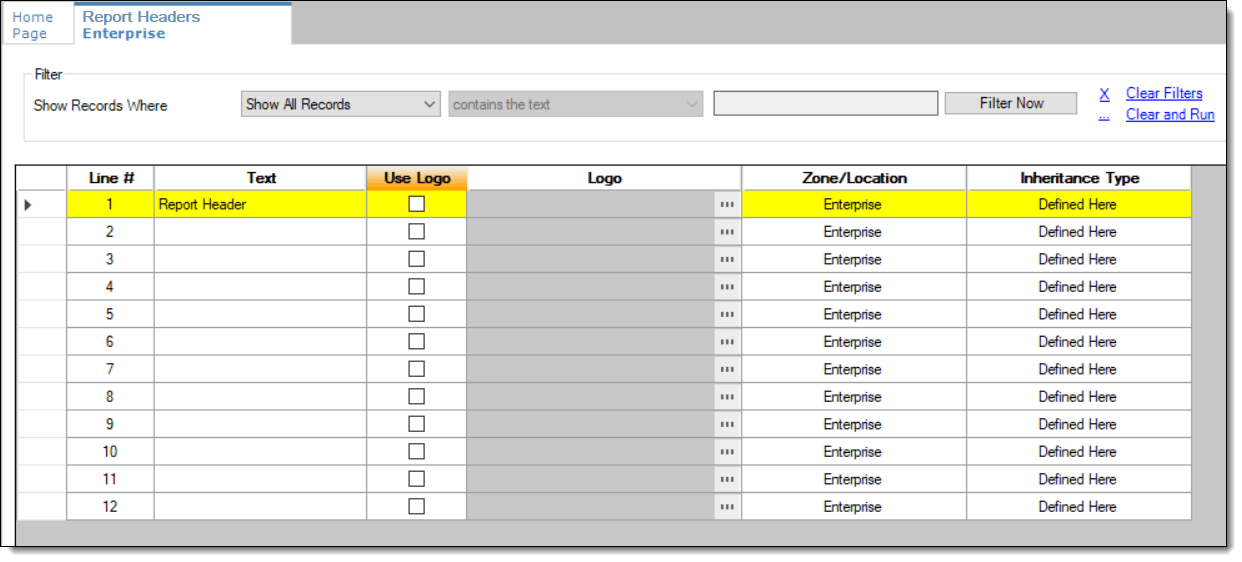Configuring Headers and Trailers for Printed Workstation Ad-hoc and Custom Reports
You can configure the printing of report header and trailers for workstation ad-hoc or custom reports containing site specific information. Audit procedures in certain countries require that reports have specific information. This information can be defined in report headers and trailers. Printing information, such as the site’s business address or tax identifier, on report headers (or trailers) helps identify the source (or location name) of the data to which the report pertains.
This is a different configuration than Configuring Default Headers and Trailers.
To configure headers and trailers for printed workstation ad-hoc and custom Reports:
Parent topic: Reporting