Payment Driver Configuration
Where it can be accessed: Enterprise, Zone, Property, Revenue Center
Role Access: Payment Drivers Role
Privileges: View, Edit, Add, Delete, Override
Views: Table, form
Table View
Figure 44-6 Payment Driver Configuration: Table Settings

| Field Name | Description | Data Type/Value |
|---|---|---|
| Object Number | (This cell intentionally empty.) | Integer (1–999999999 ) |
| Name | (This cell intentionally empty.) | Translatable String (128 characters) |
| Zone/Location | The hierarchy node where the record is defined. | Enterprise, Zone, Property, Revenue Center |
| Inheritance Type | Explains how this record arrived in this hierarchy node. | Inherited; Defined Here, Overriding; Defined Here, No Override |
Form View
Figure 44-7 Payment Driver Configuration: Form Settings
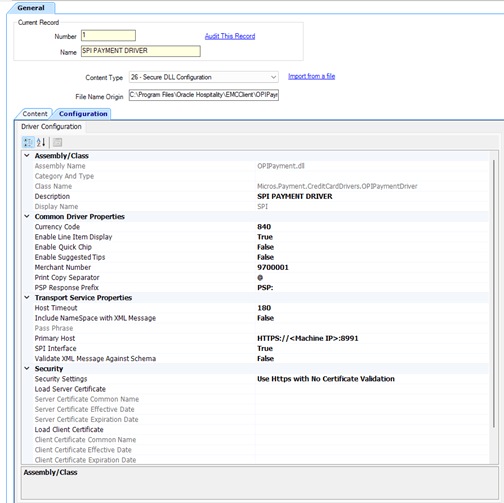
| Field Name | Description | Values |
|---|---|---|
| Object Number | (This cell intentionally empty.) | Integer (1–999999999 ) |
| Name | (This cell intentionally empty.) | Translatable String (128 characters) |
| Content Type | 3 – dll, 26 – Secure DLL Configuration | List Choice (Content Type) |
| Import from a file | Browse to dll file containing the driver’s configuration | Button |
| File Name Origin | Fully qualified name of file (must be .dll) | String |
| Configuration (OPIPayment.dll) | ||
| Description | Enter a description for the driver (for example,
SPI).
|
String |
| Display Name | Enter a display name for the driver (for example,
SPI).
|
String |
| Common Driver Properties | ||
| Currency Code | Enter or verify the existing ISO numeric three-digit currency code for the country. (This value can only be set when SPI Interface = True.) | Integer (3) |
| Enable Line Item Display |
Select True to enable the Line Item Display feature. (This value can only be set when SPI Interface = True.) |
Boolean (True, False) |
| Enable Quick Chip |
Quick chip lets the guest swipe or dip a credit card at the beginning of a fast transaction while the workstation operator enters the menu items. Note: Prior to enabling the Quick Chip feature, contact your payment service provider (PSP) to verify that they support Quick Chip transactions.Set the value to True when using the quick chip feature. (This value can only be set when SPI Interface = True.) The system must allow fast transactions by enabling option 15 - Allow Fast Transactions in the RVC Parameters module. |
Boolean (True, False) |
| Enable Suggested Tips |
Note: The PSP must support this feature.Set to True to use the Suggested Tip % values or Dynamic Tip values to prompt the card holder on the Payment Device. Set to False to disable the use of the Suggested Tip % or Dynamic Tip values with this driver. (This value can only be set when SPI Interface = True.) |
Boolean (True, False) |
| Merchant Number | Enter the Merchant ID. | (This cell intentionally empty.) |
| Print Copy Separator |
Enter the separator sent in PrintData. This is used to define a page cut. The default separator is @. (This value can only be set when SPI Interface = True.) |
String (1) |
| PSP Response Prefix |
Enter the prefix text that is used when displaying Payment Service Provider response messages. The default prefix is PSP. (This value can only be set when SPI Interface = True.) |
String |
| Transport Service Properties | ||
| Host Timeout | Enter the timeout value in seconds. This is the amount of time that the host waits for a response from the PSP. The default timeout value is 180 seconds. | Integer |
| Pass Phrase | Enter the authentication Pass Phrase (OPI only). Leave this field blank for SPI. | String |
| Primary Host |
Enter the URL for the PSP endpoint. For example, in Terminal Mode this is
If the Security Settings use HTTPS, ensure that the Primary Host field shows https. This is based on the Security settings below. |
String (url) |
| SPI Interface |
Set the value to True when using the SPI driver. This is helpful in preparation for an upgrade or switch from OPI to SPI, when you have a property with many POS clients that each require a certificate. While the property is still operating on OPI and the payment driver remains set to SPI Interface = False, each client SPI device can be created and certificates loaded. As long as the payment driver is not set to SPI, the device record is ignored. When the property is ready to switch to SPI, you simply need to set the SPI Interface to True. |
Boolean (True, False) |
| Validate XML Message Against Schema |
To validate the format of existing messages that are sent to the PSP against the schema, set the value to True. (This value can only be set when SPI Interface = True.) |
Boolean (True, False) |
| Security |
You can load the certificate into the payment driver or the workstation device, depending on the communication method and connection between the POS client and the PED. The certificates are installed on the POS clients as part of the DBSync process. (This section can only be set when SPI Interface = True.) |
(This cell intentionally empty.) |
| Security Settings |
Select the appropriate option:
For one-way authentication, the PSP provides the private key for the server certificates, which must be distributed to all POS clients. For two-way authentication, the client certificates with passwords are also issued by the PSP for each Simphony POS client. The Oracle Simphony Security Guide contains more information about the certificates. |
List Choice |
| Load Server Certificate: | Click the ellipsis button, select the server certificate, and then click Open. | String |
| Load Client Certificate | Click the ellipsis button, select the client certificate, enter the password when prompted, and then click Open. | String |
| Delete Certificates | To delete a certificate, select Do Not Delete, Delete All Certificates, Delete Server Certificate, or Delete Client Certificate. Confirm with Yes or No. | Button |
Parent topic: The Simphony Payment Interface (SPI)
Parent topic: Legacy Interfaces