8 E-mail Alert Preferences
You can set preferences to receive warning and critical e-mail alerts. The following image shows how to access alert preferences.
Tip:
To see a larger version of an image, right-click on the image to open it in a new browser tab.Figure 8-1 E-mail Alert Preferences Panel
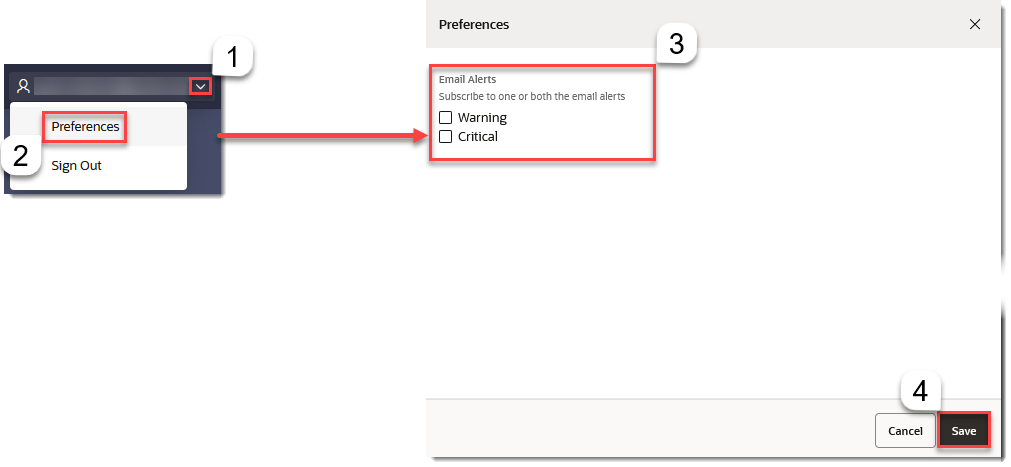
Setting E-mail Alert Preferences
The following table describes the areas highlighted in the image.
| Callout Number | Task |
|---|---|
|
1 |
Click the arrow next to your username to access the user profile drop-down menu. |
|
2 |
Click Preferences to access the E-mail Alert Preferences menu. |
|
3 |
In the E-mail Alert Preferences menu, set your preferences
by marking the box next to the alert(s). There are two types of e-mail
alerts to set:
|
|
4 |
Once your preferences are set, click Save. |