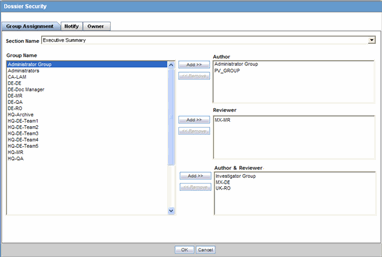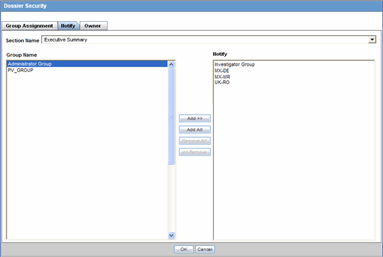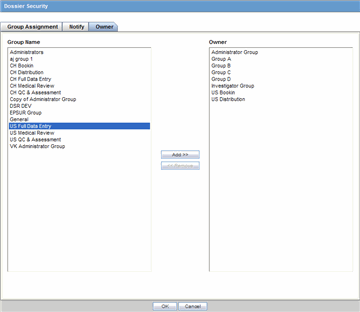Assigning Template Users
Oracle Argus Dossier enables you to assign specific template access levels to template users. Template users can be:
Author: The template author can answer any questions and create a draft or final version of a template section. There can be multiple authors for any given section of a template.
Reviewer: The template reviewer does not have access to authoring functions, but can manually edit individual sections of a template after the author has marked the template Ready for Review. Multiple reviewers can be assigned to any section of a template.
Author & Reviewer: The template author & reviewer has access to both authoring and review functions.
Owner: A template can be owned by one or more user groups. Users assigned to these groups can:
- Access all authoring and reviewing functions
- Assign user access rights as defined for such roles
- Build and publish reports
To assign group rights: