Printing a Dossier Security List
On the Templates tab, you can click Print to print a list of template assignments. This is called a Dossier Security report but may also be called a template assignment list. When you click Print, the application presents the following message:
To print the current Dossier security settings, the system must save the periodic report configuration.
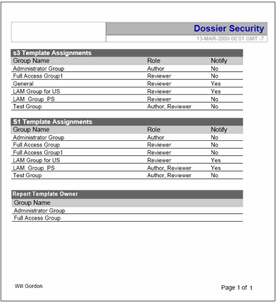
The following table lists and describes the elements in the Dossier Security report.
| Report Section | Description |
|---|---|
|
Report Title |
The name of the report is always Dossier Security. |
|
Save Date and Time |
The date and time the template and security assignments were last saved. The date and time are recorded in GMT (Greenwich Mean Time). The date is actually local time with the GMT offset listed. It is NOT printed in GMT. GMT is only listed to display the offset for GMT. The format is as follows: "Last saved dd-MMM-yyyy HH:mm GMT -n" For example: Last saved 21 JUL 2008 16:11 GMT -8 |
|
Template Name |
The name of the template. Each template is listed separately |
|
Report Details |
This section contains three columns that contain information about the assigned users: Group Name - The name of the user group sorted alphabetically in ascending order. Role - The role assigned to the group. A group can be assigned multiple roles. Notify - Indicates whether the group should be notified. |
|
Report Template Owner |
The owner or owners of the periodic report. |
Parent topic: Assigning Template Users