Add User Groups
The Administrator can add and configure security levels for each work group. Radio buttons let you view the groups and assign access rights for the Case Form, Menu, Case, and Report Workflow sections. If a user belongs to multiple groups, the access rights for the user will be the sum-total of the individual group access rights.
-
Hover over the Access Management menu and click Groups.
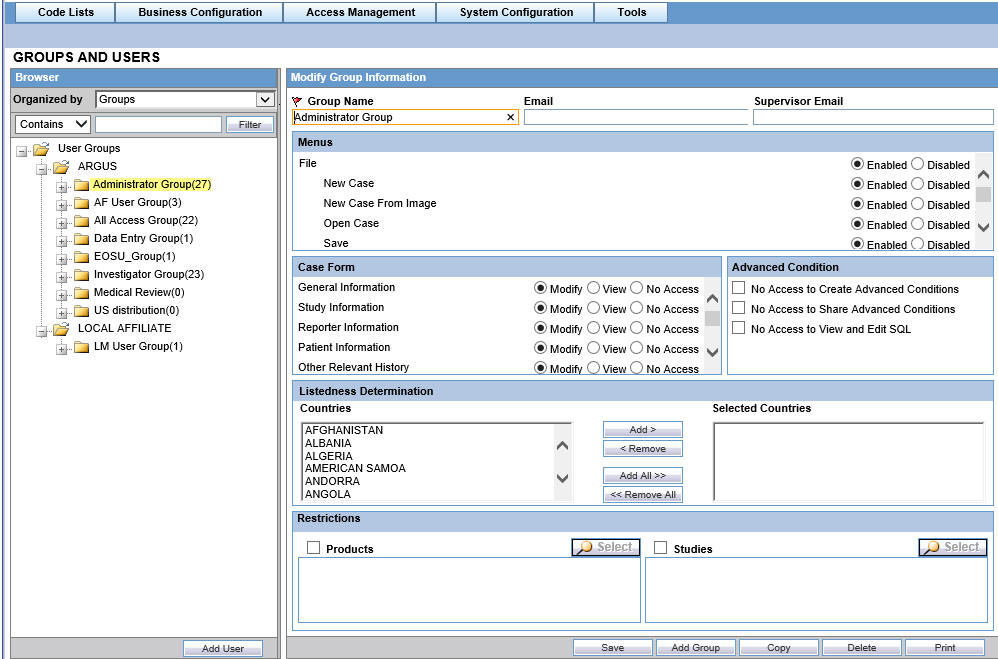
The Groups and Users screen is displayed.
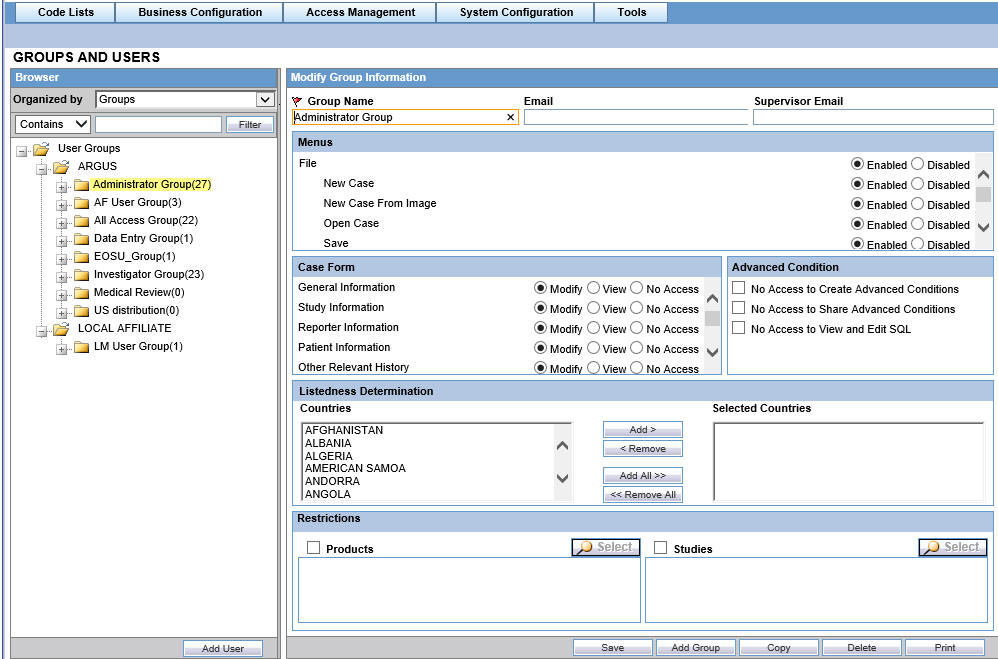
- In the left pane, click User Groups.
- Click Add Group.
- Enter the required information (fields with a red flag are mandatory) and click Save.
Configuring Users—Fields and Field Descriptions
| Field or Control Name | Action |
|---|---|
|
Group Name |
Enter a group name. This should be a unique name associated with the group. |
|
|
Enter the email address, as applicable |
|
Supervisor Email |
Enter the supervisor's email address, as applicable. |
Menu Descriptions
| Menus | Action |
|---|---|
|
File/ New Case/New Case From Image/Open Case and so on |
Select the Enable or Disable the options, as applicable. |
Case Form Descriptions
| Case Form Field or Control Name | Action |
|---|---|
|
General Information/Study Information/Reporter Information and so on |
Select Modify, View, or No Access, as applicable. |
Advanced Conditions
| Advanced Conditions Fields ot Control Name | Action |
|---|---|
|
No Access to Create Advanced Conditions |
Select this checkbox if you do not want the group to have access to create advanced conditions. |
|
No Access to Share Advanced Conditions |
Select this checkbox if you do not want the group to have access to share advanced conditions. |
|
No Access to View and Edit SQL |
Select this checkbox if you do not want the group to have access to view and edit SQL. |
|
Listedness Determination |
In the Listedness Determination section, select a list of countries. This enables the end user to override the listedness determination in the Event Assessment section of the Case Form for product licenses that match the countries selected in this step. Add or Remove countries using the Add >, Remove <, Add All>>, and Remove All << buttons. |
|
Restrictions -Products |
Select the Products checkbox. Click Add Product, to open the Available Products dialog box. Select each product you want to add and click OK. |
|
Restrictions -Studies |
Select the Studies checkbox. Click Add Study, to open the Available Studies dialog box. Select each study you want to add and click OK. |
Parent topic: Manage Access in Oracle Argus Safety