Add Users
Ensure that you have provisioned users in IDM before you begin the following procedure.
- Log into Oracle Argus Safety and navigate to the Argus Console.
- Hover over the Access Management menu and click
Users.

The Groups and Users screen is displayed.
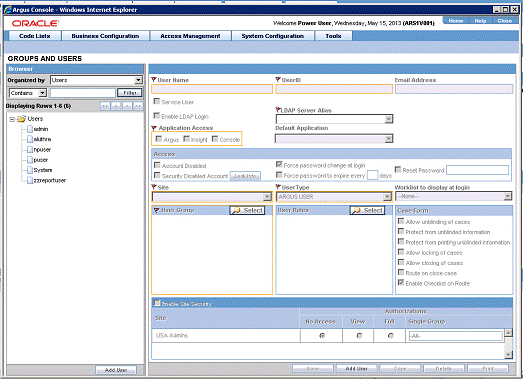
- In the left pane, click Users.
The list of users appears in the right pane.
- Click Add New. The fields in the right pane become editable.
- Enter the details as needed and click Save.
Configuring Users—Fields and Field Descriptions
| Field or Control Name | Description |
|---|---|
|
User Name |
Enter the full name. |
|
User ID |
Enter unique user identification (ID). |
|
Reset Password |
Reset the password of a user to a default value specified in the common profile section. |
|
Email Address |
Enter the user's e-mail address. |
|
Application Access |
Configure user access settings for Argus Console and Oracle Argus Safety. The default application access for the user can be selected from the list. |
|
Enable LDAP Login |
Authenticates users against the active directory server. When Enable LDAP Login is selected, all fields inside the Access section are disabled, excluding the Account Disabled option. |
|
LDAP Server Alias |
Click on the drop-down arrow and select the LDAP server which is listed. |
|
Access |
Configure user access settings for Oracle Argus Safety. Select the following checkboxes, as applicable: Account Disabled Forcer Password change at login Security Disabled Account Force Password to expire every_ days Reset Password |
|
Site |
Assigns the user to a site. The values in this field are populated from the code list item User Sites. |
|
User Group - Select |
Attaches the user to pre-configured user groups. |
|
User Type |
Select the type of user, such as, Argus J user from the drop-down list. |
|
User Roles - Select |
Attaches the user to pre-configured user roles such as Global Admin. By default, a Global Administrator role is granted only to an Administrator, who can grant/revoke this role to other Argus users. Such a user role must be assigned to users who need access to the Argus Global application. You can also select from other roles present within User Roles. |
|
Enable site security |
When this checkbox is checked, site-based data security is enabled for the user. If the box is not checked, the user has full access to data from all sites. |
|
Enable LDAP Login |
Authenticates users against the active directory server. When Enable LDAP Login is selected, all fields inside the Access section are disabled, excluding the Account Disabled option. |
|
Account Disabled |
When this option is selected, the user account is temporarily disabled to prevent users from logging in. This option is different from deleting a user as it enables the Administrator to re-activate the account at a later date. |
|
Security Disabled Account |
When unchecked, the login procedure keeps track of the number of consecutive unsuccessful attempts at logging into the system. If the count reaches three, the login procedure will always fail the password validation to lock the user out. Administrators with rights to user maintenance can reset the login attempts for the user to unlock the account. When checked, the login procedure that tracks the consecutive unsuccessful attempts at logging into the system do not apply. |
|
Allow unblinding of cases |
Enables the user to unblind a study case. For example, a user without unblinding rights will not see the Study Drug field. A user with unblinding rights sees a yellow Unblind tag next to the Concentration of Product field, and the Broken by Sponsor option in the Blinding Status drop-down list is enabled. |
|
Protect from unblinded Information |
When checked, the user cannot view any unblinded information. |
|
Protect from printing unblinded Information |
When checked, the user cannot print any unblinded information. |
|
Allow locking of cases |
Enables the user to lock/unlock cases. |
|
Allow closing of cases |
Enables the user to close cases. |
|
Route on close case |
Opens a routing dialog when the user closes the case. |
|
Enable Checklist on Route |
By default, this checkbox is selected. If this checkbox is not selected, the checklist for the Workflow is not displayed to the user while routing cases, even if the rule that is being used has a checklist. |
Parent topic: Manage Access in Oracle Argus Safety