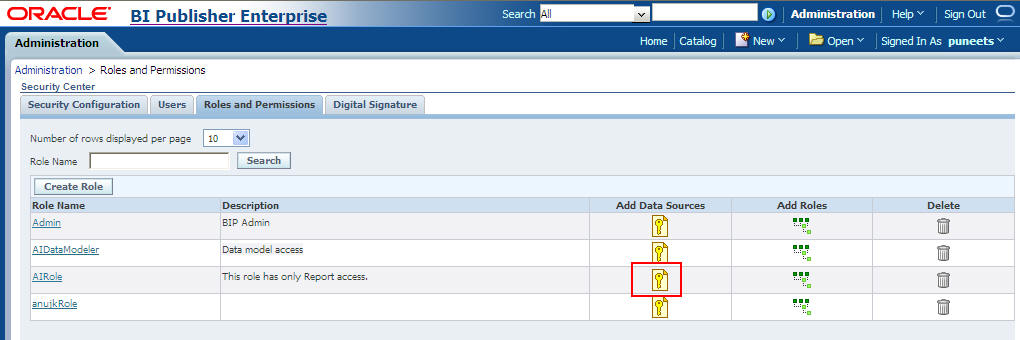Create Roles, Add Data Sources, and Assign Roles
In addition to creating users and assigning them the required roles, you also need to create certain roles, add data sources, and assign them the required roles.
For more information, refer to the Configuring Users, Roles, and Data Access section in the Oracle BIP Administrator's Guide.
For the list of roles that you need to configure using Oracle Business Intelligence Publisher, refer to Configure Oracle Business Intelligence Publisher Users and Roles: Oracle Fusion Middleware Security Model.