Activate Local Locking in Oracle Argus Safety
In order to activate the Local Locking feature in Oracle Argus Safety, the installer provides the users with an option to install the underlying metadata that enables the local lock feature in the application. A customer, who may not prefer to turn on the local locking feature due to existing business processes that already handle the local processing needs for a company, could choose not to install the metadata and thus not uptake the local lock feature in the application.
A separate database script is provided so that the user can run to turn on the Local lock feature after an upgrade or fresh install. On executing this script, it prompts the user to choose to turn on the local locking feature and uptake the Local Locking seed data.
The application assumes the default value of 1, parses the user input and installs the Local Locking seed data for each of the enterprise specified in the comma separated list.
Enter Local Reports Configuration Seed Data
A new table is seeded to identify Local Reports for Japan:
- Country — The seed data is the country id for Japan (from codelist Countries) for this release.
- Reporting Destination — The script prompts the customer to provide the default value of reporting destination for PMDA as Please enter Agency Name for the PMDA reporting destination as configured in the "Reporting Destination" codelist. This name will be used to identify Local Reports for all enterprises.
- Report Form — The seed data is the following Japan
reports:
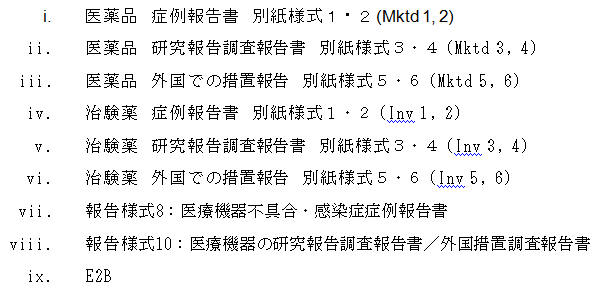
Enter Local Users Seed Data
The upgrade installer script prompts the user to choose if all the Argus J users will be updated to have local locking privileges.
Enter Local Fields Seed Data
Note that the CMN_FIELDS are always seeded as part of install/upgrade factory data to identify the Local fields for Japan and will be present irrespective of if the customer chooses local locking feature or not.
In case of Multi-tenancy, the customer input value is used to set the seed values across all enterprises.
This seeding of Local users data is audit logged with the system user.
After install/upgrade, if customer has turned on the local locking, the icons in the applicable screens start reflecting the local/global lock status of the case.
Parent topic: Configuring Local Data Entry