Adding Product Families
The screen helps in capturing the Product Family information. As per the Oracle Argus data model, the Product Family adds the Ingredients, Data Sheets, and the Product group.
Products are associated with Product families and are created using the Data Sheets, Dosage form, Strength and unit of the corresponding Product Family. The Product Group field in the Product Family configuration screen enables the Argus administrator to group the product families into various Product Groups.
Use the following procedure to add a product family.
Tip:
If you have added a new Product Family, click Add Family to save the new Product Family.About Filtering Criterion
The filtering criterion is essential as it helps you to search for specific items. The Argus Console provides this option for the Business Configuration section.
Using Organized By
The filtering browser is displayed in the top-left corner of the left panel. The Products and Licenses section can be filtered based on any of the three combinations shown in the following illustration. Consider the following:
- If you enable Organized By Family/Product/License, then the generated output will be visible in a tree-format in the left panel.
- If you enable the Organized By Product/License, only the Product and License views
are available in the tree view in the left panel.
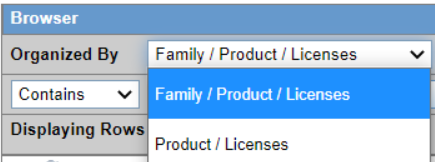
The Argus Console helps you to filter information further for the Business Configuration section. Once you have selected the Organized By, you can specify whether your search should contain or start with specific alphabets.
The filtering criterion shown in the following illustration, enables the system to search for all Family/Product/License data that contains the term Cure.
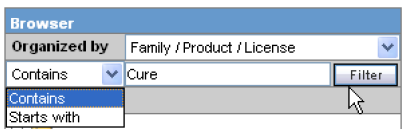
Tip:
The number displayed next to the folder indicates the number of Products in the product family.Parent topic: Configuring Product Family