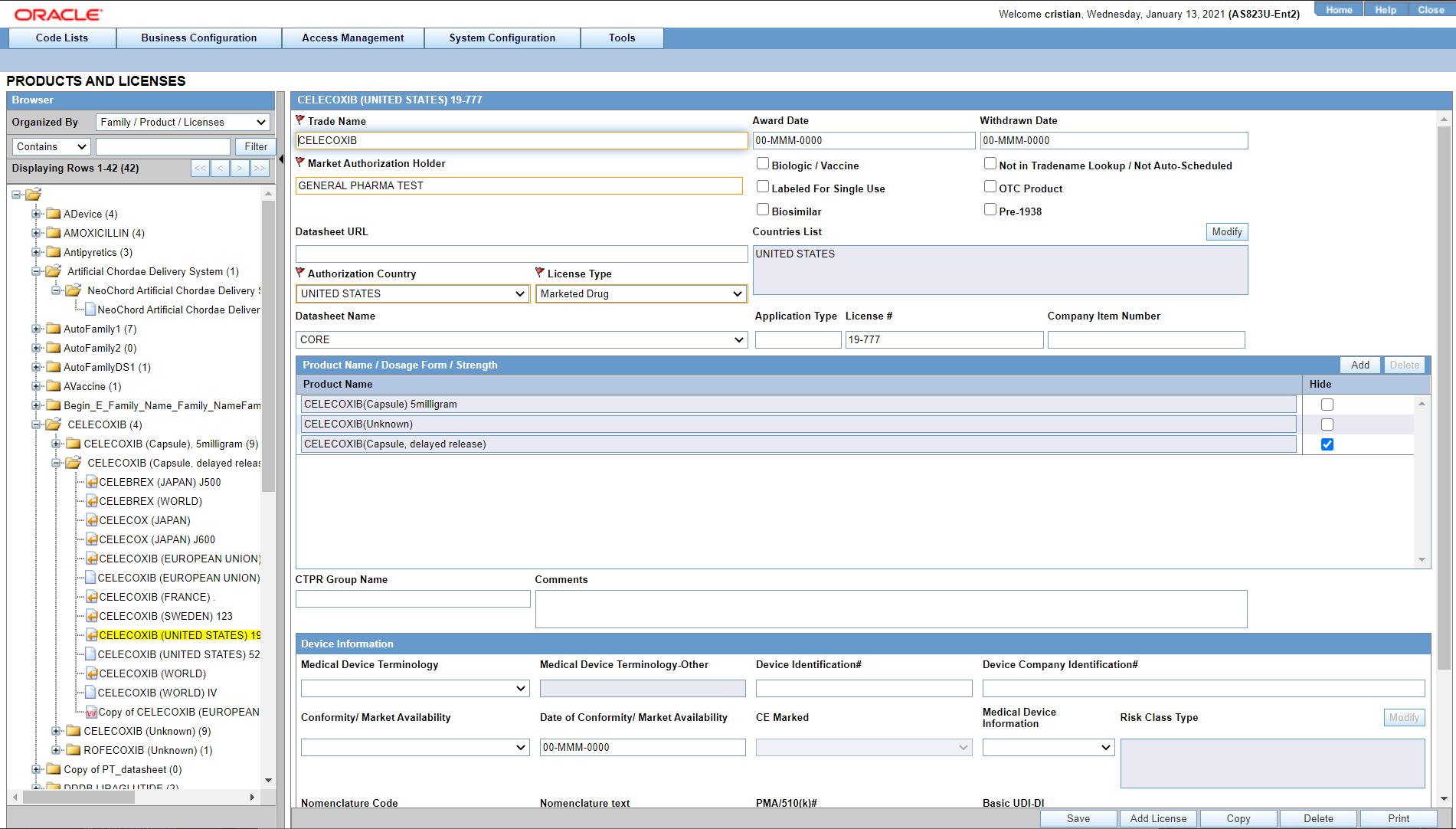Adding Product Licenses
This screen helps capture License information (License specifics, associated with the License, Countries where the product is marketed or is under investigation). This data is reflected in multiple expedited and periodic reports and in case form-product information section.
Use the following procedure to add a product license.
Parent topic: Configuring Licenses