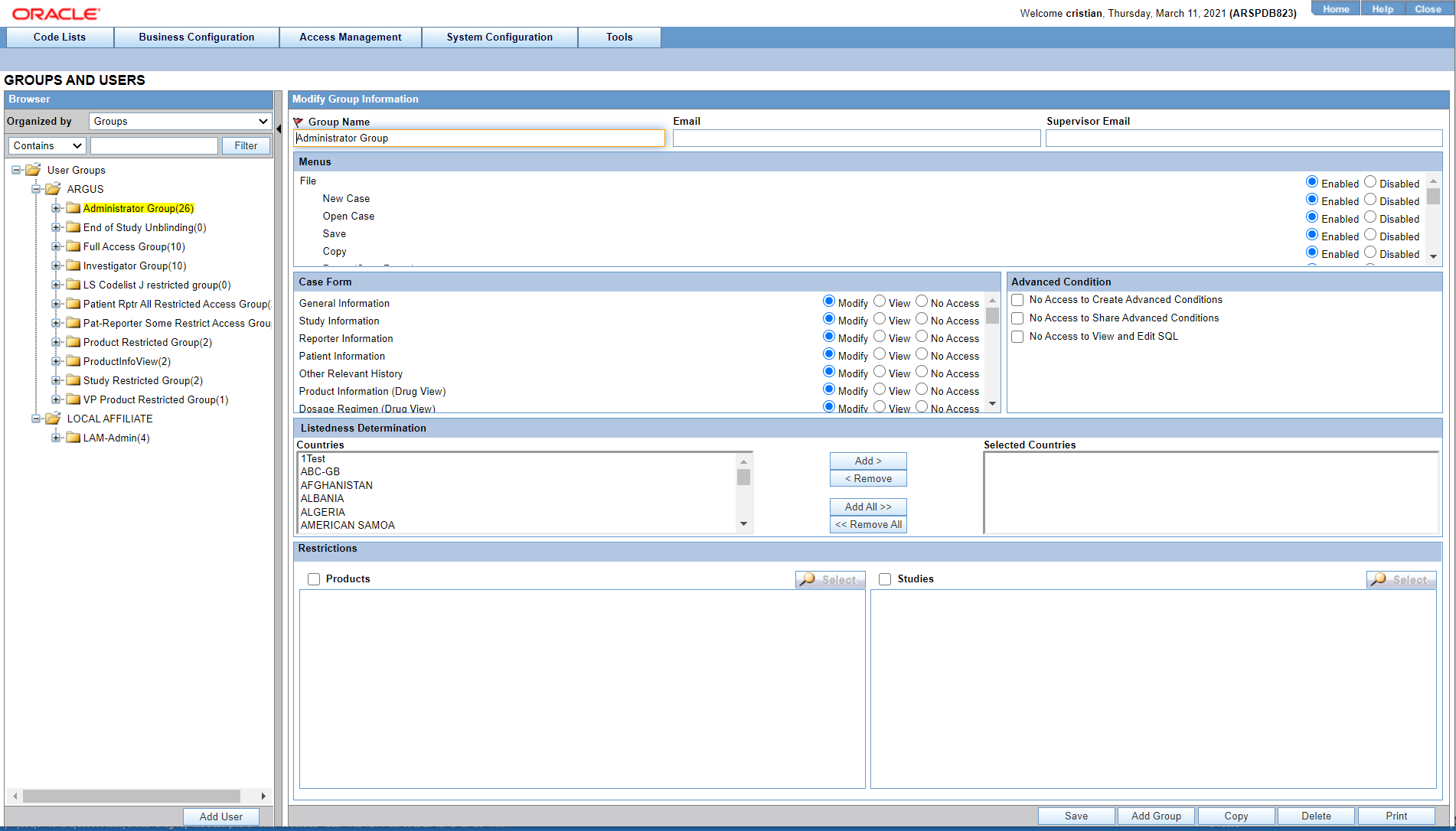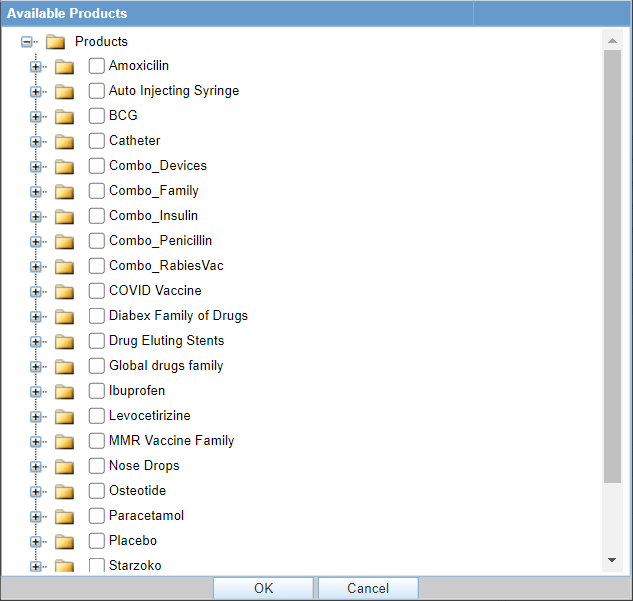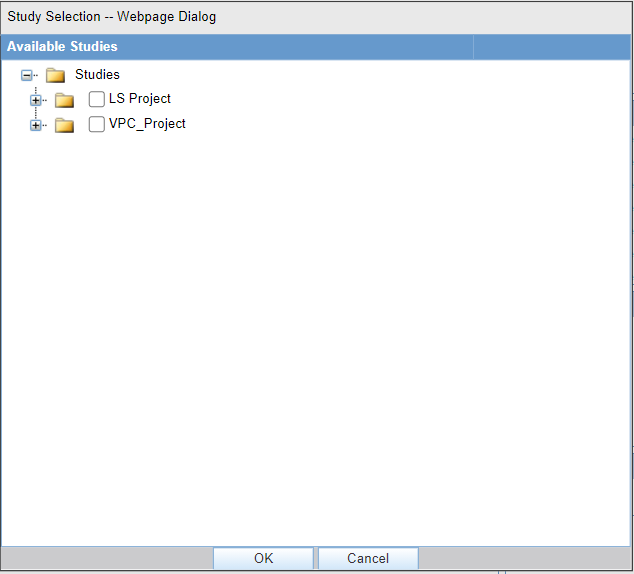Adding User Groups
This section enables the Administrator to configure the security levels for each work group.
Radio buttons enable you to view the group and assign access rights for several specific sections of the case form, menu, case workflow, and report workflow.
If a user belongs to multiple groups, the access rights for the user will be the sum-total of the individual group access rights. Consider the following example:
John Smith is an Oracle Argus Safety User and his profile has been added to 2 user groups with different access level permissions for each group.
- John has access rights to the Patient Tab in one group and access rights to the General Tab in another group.
- In this case, John will be able to access both the Patient and the General tabs of Oracle Argus Safety.
Use the following procedure to create a user group
Groups Included with the Factory Data
The following table lists and describes the groups included with the factory data.
| Group | Description |
|---|---|
|
Administrator |
This group has access rights to all areas and all the functionality of Oracle Argus Safety. |
|
Investigator |
Receives an e-mail alert that can be set up during Clinical Study Configuration. |
About Filtering Criterion
The filtering criterion is essential as it helps you to search for specific items. The Argus Console provides this option for the Access Management section.
Using Organized by
The system displays the filtering browser in the top-left corner of the left panel. You can filter based on either of the two combination shown in the following illustration.
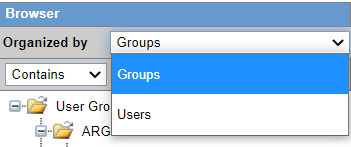
Consider the following.
- If you enable Organized by Groups, the generated output displays in a tree-format in the left panel. The structure is based on the entire categorization of Groups and Users
- If you enable the Organized by Users, only the User list is available in the tree view in the left panel.
Using contains or starts with enables you to specify whether your search should contain or start with specific alphabetic characters. For example, filtering criterion shown in the following illustration enables the system to for all Groups that contain the word "administrator."
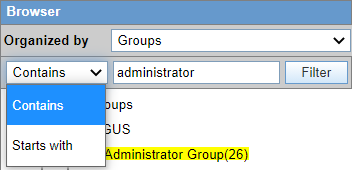
Parent topic: Configuring Groups