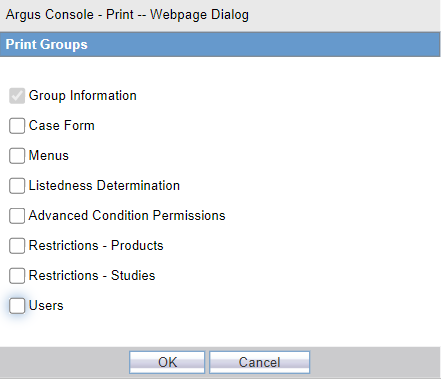Printing a User Group
Use the following procedure to print a user group.
Group Configuration Print Out
The following is an illustration of the Group Configuration printout.
- It lists the users which are configured to the groups.
- User are sorted alphabetically by User Full Name in the report section
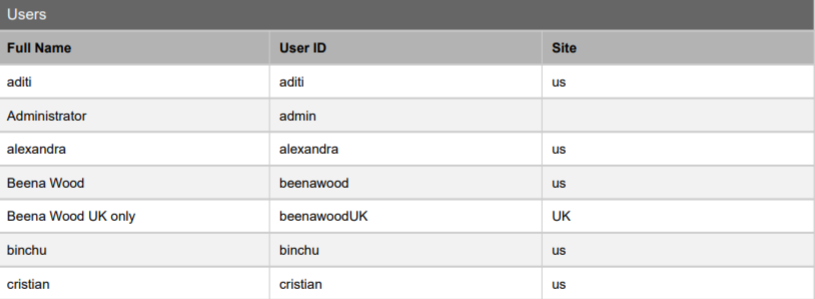
Parent topic: Configuring Groups