Configuring Documentum
The system enables you to configure to choose Document Management from the Common Profile Switches: Document Management.
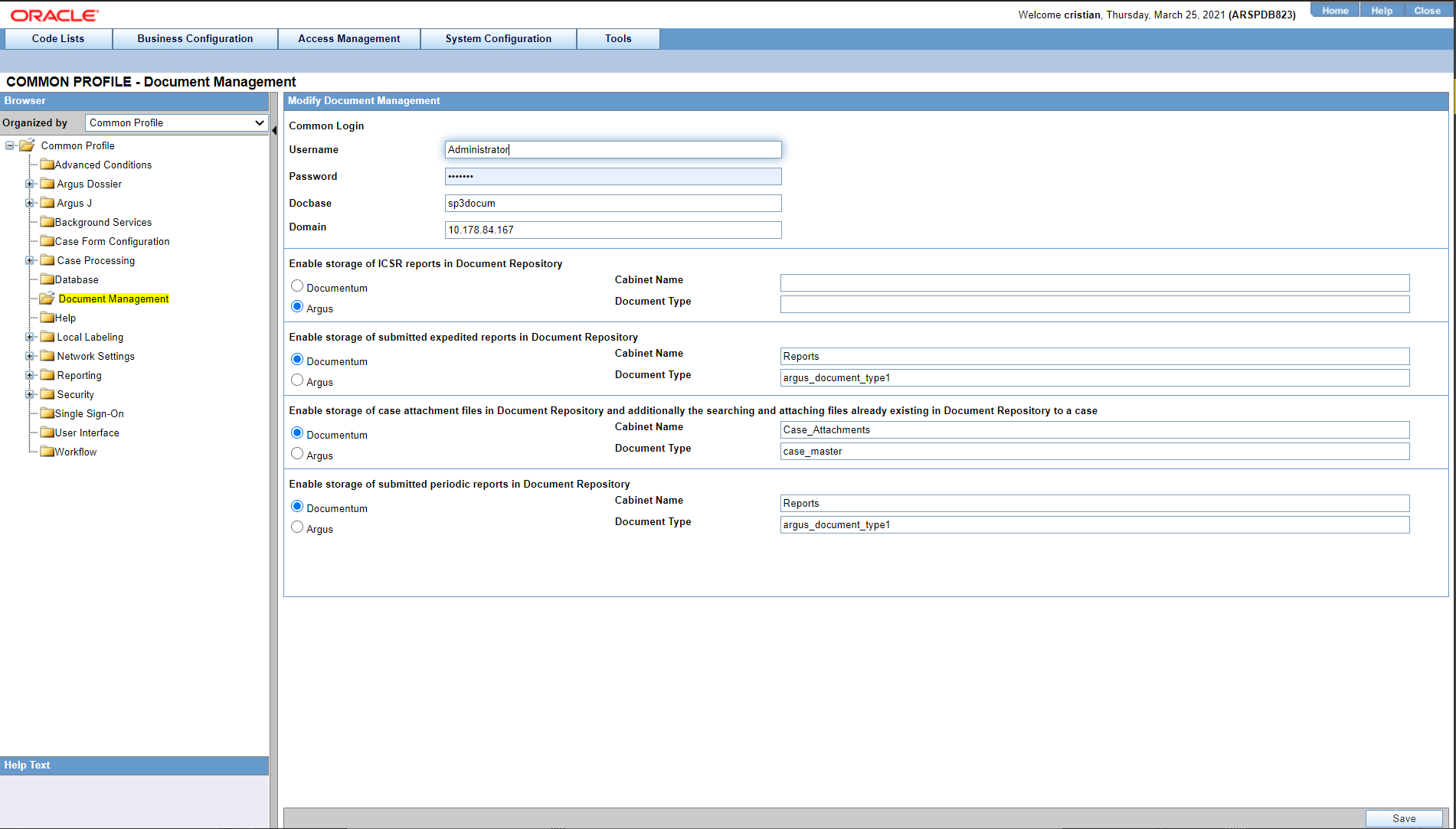
- You may select from the following:
- Documentum: Cabinet Name and Document Type textboxes are only enabled when the "Documentum" radio option is selected. These text boxes allow upto 255 characters.
- Docbase and Domain are textbox fields. These fields can be a maximum of 255 characters.
- Configure the following for Document Management:
- E2B Reports
- Expedited Paper Reports
- Periodic Reports
- Attachments saved within the cases
- E2B Reports:
- If the E2B switch is enabled and the user transmits an E2B Report (Before submission to the Gateway), the system stores the E2B XML Message in Documentum.
- When the Report Submission is successful and the report is marked as submitted in Oracle Argus Safety, the system updates a flag in the Documentum database to designate the same.
- Expedited Reports
- If the Expedited switch is enabled and the user submits an expedited report, the Oracle Argus Safety Service inserts the report into Documentum as a PDF file.
- When the Report Submission is successful and the report is marked as submitted, the system updates a flag in the Documentum database to signify the same.
- Periodic Reports:
- If the Periodic Switch is enabled and a Periodic Report is approved in Argus, an Argus Safety Service exports the report as a PDF file and saves it in the Documentum database.
- When the Report Submission is successful and the report is marked submitted, the system updates a flag in the Documentum database to indicate the same.
- Attachments:
- When this switch is enabled, a new button is available on the Argus Attachments screen, LAM Attachments Section label Attach Documentum Link.
- The Argus Bookin dialog has an additional drop down option for attaching to Documentum.
- When the Links Switch is enabled, the system stores all Argus Attachments in the Documentum database.
- Clicking the Attach Documentum Link button opens a search dialog to enable the user to search the Documentum database for a document. This document is then linked as an attachment within Oracle Argus Safety.
- When the user clicks the Attach Documentum Link button, the following occurs:
- The system presents a search dialog to enable the user to search for a document in the Documentum database.
- The user must select a Table to Search. This list is a distinct Table List from the Documentum_table_info Table.
- After the user selects a Table, the system populates the Column drop down with all the columns available for that table based on configuration from the same table.
- When the user selects the Full Search option, the system performs a like search in Documentum.
- If LDAP is enabled, the system automatically send the login information from Oracle Argus to Documentum.
- After selecting a document from the Search results, the system saves the URL for the Oracle Argus attachment.
- If the user clicks the URL, Oracle Argus automatically opens the document from Documentum.
- Oracle Argus refers to two (2) that enables you to specify which tables/columns can
be searched in Documentum and which Table Fields to display in the Search
Results.
- documentum_table_info - This table holds the table or fields
the user will be able to search.
Type_Name - Table to Search.
Attribute_Name - Field in the Table to Search.
Attribute_Type - Type of field being searched.
- Documentum_display_info - This table stores the Return Search
Parameters.
Type_Name - Table to Search.
Attribute_Name - Field in the Table to Search.
Sort_Id - The order in which the fields will be displayed.
- The Document Management (Central or Documentum) database gets a new document each time a document attachment is added as a new attachment. Existing documents are modified for changes.
- The system does not create a new document in the Document Management (Central or Documentum) database each time a case /event is saved in Oracle Argus Safety or Oracle Argus Affiliate.
- When cases are copied, the document copy has the same DOC ID (Object ID) as the original case. If the Document is modified after the cases are copied, the system gets a new DOC ID only for the case attachments that were modified.
- The icon is similar to the Additional Info requirements for attachment types.
- When the user clicks the attachment to open it, the system retrieves the attachment from Documentum.
- When events from the Oracle Argus Affiliate are accepted in Oracle Argus Safety as Argus cases, the system keeps the DOC ID(Object ID) from the Affiliate Event.
- Attachments can be entered to the case / affiliate event via
Affiliate Events
Bookin in Argus or Affiliate
Case Form / Affiliate Event Form
Intake WL
- documentum_table_info - This table holds the table or fields
the user will be able to search.
- Error Messages
- If the system cannot connect to the document system, it
displays the following
message:
Oracle Argus was unable to connect to the document management system. Please contact your Administrator for more details.
- If the document system does not return any rows, the system returns a dialog with the message: No documents returned.
- Select
System Configuration > System Managementto view the Common Profile Configuration screen.
- If the system cannot connect to the document system, it
displays the following
message:
Tip:
The Common Profile folder appears in a tree-view on the left panel. The components are categorized as folders. Each folder contains all the field labels associated with that section.To view the list of field names associated with the Case Processing >
Documentum section, click the Documentum folder in
the left panel. The field names associated with Documentum appear in the right
panel.
Field Descriptions
The following table lists the fields available under Documentum Management:
| Section | Field and their Description |
|---|---|
|
Common Login |
|
|
Enable Storage of E2B Reports in Document Repository |
|
|
Enable Storage of submitted expedited reports in Document Repository |
|
|
Enable storage of case attachment files in the Document Repository |
|
|
Enable storage of submitted periodic reports in the Document Repository |
|
Use the following procedure to configure Documentum:
- Select the Common Login to configure the login for the user.
- Select the option for Enable Storage of E2B Reports in Documentum.
- Select the option for Enable Storage of submitted expedited reports in Documentum.
- Select the option for Enable storage of case attachment files in Documentum and additionally the searching and attaching files already existing in Documentum to a case.
- Select the option for Enable storage of submitted periodic reports in Documentum.
- Click Save to save the changes made.
Parent topic: Configuring System Management - Common Profile Switches