Configuring EDI
Field Descriptions
This section lists the field descriptions and configuration steps for the EDI tab.
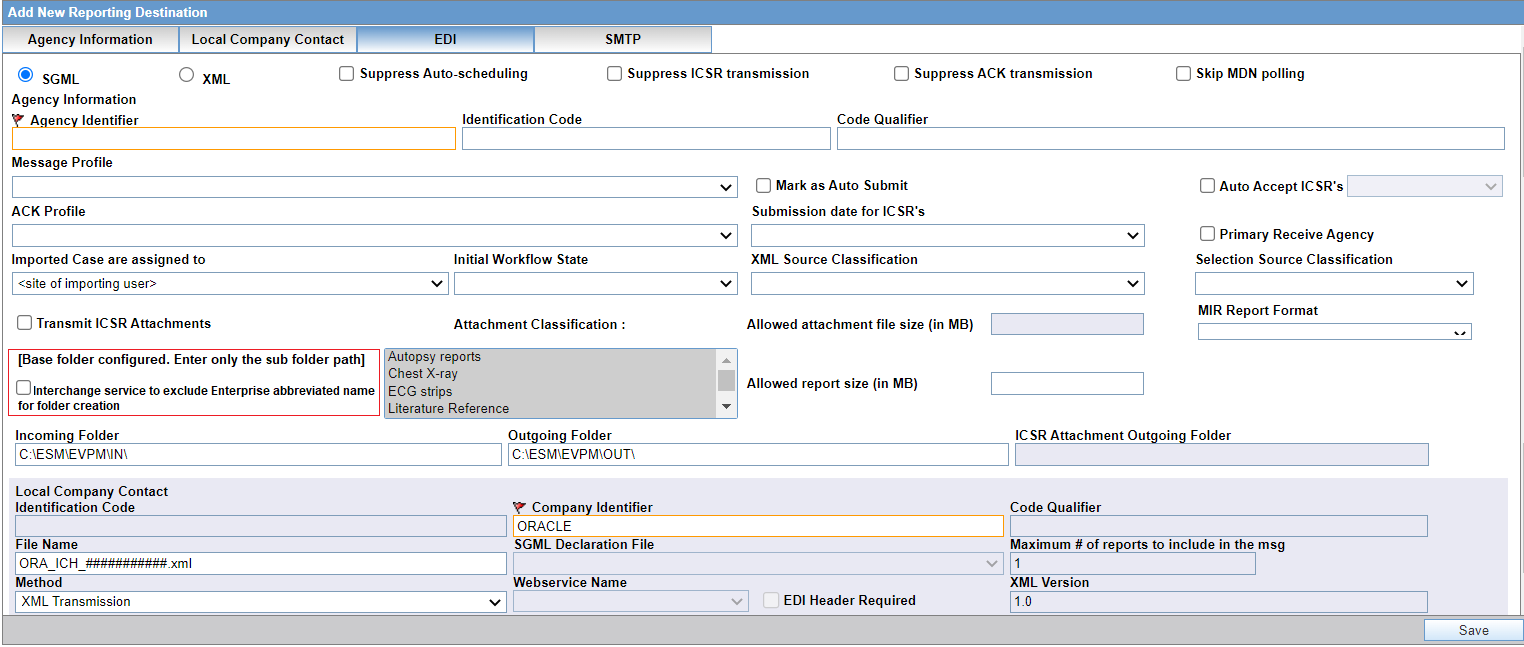
The following table lists and describes the fields on the EDI tab.
| Field or Control Name | Description |
|---|---|
|
SGML/XML |
Enables you to select whether to send the report in SGML or XML format. When the E2B(R3) Message profile is selected, then the XML radio button is selected by default and both SGML and XML radio buttons are displayed in read-only mode. |
|
Suppress ICSR transmission |
Enables you to allow to suppress ICSR transmission. By default, this option is not checked. |
|
Suppress ACK transmission |
Enables you to allow to suppress the acknowledgment transmission. By default, this option is not checked. |
|
Skip MDN polling |
Enables you to allow to skip MDN polling for a given reporting destination. By default, this option is not checked. |
|
Agency Identifier |
Enables you to enter the routing ID configured in gateway for the sender community. |
|
Identification Code |
Enables you to enter the agency Duns code, a unique identification code that identifies the trading partner. This field is disabled for the E2B(R3), eVAERS, MIR, and eMDR profile. Populated with default values and is displayed in the read-only mode for the PMDA E2B R3 profile. |
|
Code Qualifier |
Enables you to enter the code qualifier here. The code qualifier is used to interpret the identification code. This field is disabled for the E2B(R3), eVAERS, MIR, eMDR, and PMDA E2B(R3) profiles. |
|
Message Profile |
Enables you to select a message profile among the list of message profiles displayed. |
|
Mark as Auto Submit |
Enables you to mark the report for auto submission. |
|
Auto Accept ICSRs |
Click this checkbox to auto accept ICSRs. This checkbox is visible only when case numbering is set to Automatic. |
|
Submission date for ICSRs |
Enables you to select the submission date for ICSRs. It is blanked out and disabled if user selects the eVAERS or eMDR profile in the EDI Tab. |
|
ACK Profile |
Enables you to select the acknowledgement profile. This field is disabled for the eMDR, MIR, and eVAERS profile. The PMDA E2B(R2) Ack profile is also available now. |
|
Primary Receive Agency |
Enables you to select the primary receiving agency. |
|
Imported Cases are assigned to |
Enables you to select the sites, where the imported cases need to be assigned. Note: This list comprises the configured Argus sites. The default value is the site of the importing user. |
|
Initial Workflow State |
Enables you to configure the initial workflow state of the case. Note: This list comprises Argus workflow states, with the default value being blank. If you select blank as the workflow state, it is treated as a new case being booked-in. |
|
XML Source Classification |
The system enables you to configure the XML Source Classification and the PDF Source Classifications used for classifications defined while the Source E2B File / PDF for Initial Intake or E2B Differences report is classified. When a case is accepted as an initial or follow-up case, the system attaches the source XML and the Initial Selection PDF to the case on the Additional Info tab. This field is disabled for the MIR profile. |
|
Selection Source Classification |
Enables you to select the source classification from the drop-down. This field is disabled for the MIR profile. |
|
Transmit ICSR Attachments |
Click this checkbox to transmit E2B attachments. If this checkbox is checked in the Reporting Destination Code List, case form attachments are sent to the specified reporting destination. |
|
Attachment Classification |
Enables you to select the attachment classification. This field is disabled for the MIR profile. |
|
Identification Code |
Enables you to enter the company Duns code, a unique identification code that identifies the trading partner. This field is disabled for the E2B(R3), eVAERS, MIR, and eMDR profile. |
|
Company Identifier |
Enables you to enter the company identifier. |
|
Code Qualifier |
Enables you to enter the code qualifier here. The code qualifier is used to interpret the identification code. This field is disabled for the E2B(R3), eVAERS, MIR, and eMDR profile. |
|
File Name |
Enables you to specify the file name format for the files created by Interchange. |
|
SGML Declaration File |
Enables you to enter the SGML Declaration File. This field is disabled for the E2B(R3), eVAERS, MIR, and eMDR profile. |
|
Maximum # of reports to include in the msg |
Enables you to enter the maximum number of reports that will be transmitted in one message. This field is disabled for the E2B(R3), eVAERS, MIR, and eMDR profile and set to 1. This parameter can be used for English E2B(R2) reports. But in case of PMDA E2B(R2), this parameter should be left blank or set to 1. |
|
Method |
Enables you to specify the method of submitting the report: Physical Media, Web services, or EDI Gateway. |
|
Webservice Name |
Enables you to select the webservice name configured in the system configuration. This drop-down is enabled only when Method is selected as Web Service. You must select MFDS as the web service name. If you select Interchange profile other than MFDS, an error message appears as only MFDS is configured as the message profile for web service. |
|
EDI Header Required |
Enables you to generate the EDI Header. This field is disabled for the E2B(R3), eVAERS, MIR, and eMDR profile. Populated with default values and is displayed in the read-only mode for the PMDA E2B(R3) profile. |
|
XML Version |
Enables you to enter the XML Version. This field is disabled for the E2B(R3), MIR, and eMDR profile and set to 1.0. Populated with default values and is displayed in the read-only mode for the PMDA E2B(R3) profile. |
|
URL for Message Schema |
Enables you to enter the path where the message schema resides on the internet or enter full path if it is located on the disk. This field is disabled for the E2B(R3), eVAERS, MIR, and eMDR profile. Populated with default values and is displayed in the read-only mode for the PMDA E2B(R3) profile. |
|
Encoding |
Enables you to select the character set encoding used in XML. This field is disabled for the E2B(R3), eVAERS, MIR, and eMDR profile and set to UTF-8. Populated with default values and is displayed in the read-only mode for the PMDA E2B(R3) profile. |
|
Allowed Attachment File Size (in MB) |
Enables you to specify allowed attachment file size (in MB). This field is disabled for the MIR profile. |
|
Allowed Report Size (in MB) |
Enables you to specify allowed Report size (in MB). This field is disabled for the MIR profile. |
|
URL of ACK Schema |
Enables you to enter the path where the ACK schema resides on the internet or enter the full path if it is located on the disk. This field is disabled for the E2B(R3), eVAERS, and eMDR profile. |
|
Interchange service to exclude Enterprise abbreviated name for folder creation |
This checkbox appears only when the Base directory path for gateway folders common profile switch is configured with a base folder path. For more information on the base directory path, see Configuring the Base Directory Path. When this checkbox is unchecked, the Interchange service inserts the enterprise abbreviate name in the folder creation, resulting in folder structure, such as Base folder path\Enterprise abbreviate name\Sub folder path configured in Agency When this checkbox is checked, the Interchange service does NOT inserts the enterprise abbreviate name in the folder creation, resulting in folder structure, such as Base folder path\Sub folder path configured in Agency When this checkbox is marked for a new Reporting
Destination, by default, the enterprise
abbreviated name is populated in the fields as per the following
format:
If this flag is set for an existing Reporting Destination that has folders configured, the existing folders are retained. You can manually update the sub-folder as desired, or clear sub-folder path and tab out of Agency Name field to get the folder path auto populated as mentioned above. |
|
Incoming Folder |
Enter the path to the folder where incoming files are stored. For more information on the format of the folder creation path, see Configuring the Base Directory Path |
|
Outgoing Folder |
Enter the path to the folder where outgoing files are stored. |
|
ICSR Attachment Outgoing Folder |
Enables you to select the primary receiving agency that is used during ICSR import when there are multiple agencies with the same agency and company identifiers. This field is enabled only for E2B (R2) profiles. |
|
Suppress Auto-scheduling |
If the checkbox for Suppress Auto-scheduling is marked for an Agency in the Reporting Destination codelist, the system does not schedule reports (Initial, Follow-up, Amendment, Nullification) for that specific Agency during Auto-scheduling (via AG services, Clicking on Auto-scheduling, Auto-scheduling of f/p reports for a manually submitted report). However, reports can be manually scheduled to the Agency that is set for Suppress Auto-scheduling. |
|
MIR Report format |
Enables you to select the MIR Report format from a drop-down list (PDF and XML). |
|
Allow multiple reports for Investigational Drugs (Clinical Trial) |
Enables you to schedule a report for each suspected Investigational drug for the case. The reporting categories applicable for this check box are DA, DB, DC and DD. By default, this check box is unchecked. Note: This field is applicable for PMDA reports only. Do not check this option for non-PMDA reports. |
|
Allow multiple reports for Investigational Drugs (Research and Measure) |
Enables you to schedule a report for each suspected Investigational drug for the case. The reporting categories applicable for this check box are DE, DF, DG. The check box is unchecked by default. Note: This field is applicable for PMDA reports only. Do not check this option for non-PMDA reports. |
|
Allow Multiple Reports for Marketed drugs |
Enables you to schedule a report for each marketed drug for the case. Note: This field is applicable for PMDA reports only. Do not check this option for non-PMDA reports. |
Note:
For Oracle Argus Safety Japan users, an additional field called Message Profile 2 is displayed for the configuration of the PMDA J profile. This field is required for the PMDA agency to specify the PMDA J profile.Parent topic: Configuring Reporting Destination