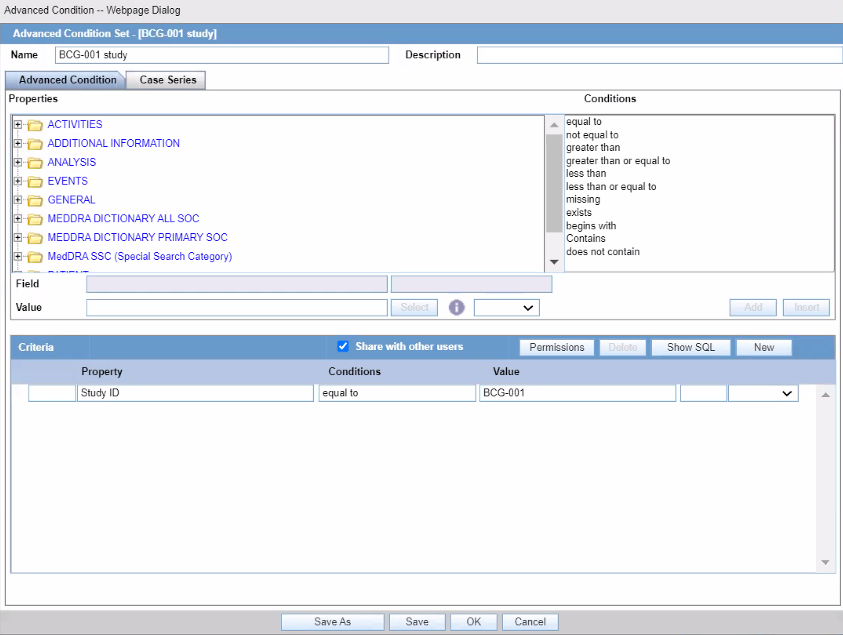New Action Type Fields and Field Description
| Field or Control Name | Description | Property |
|---|---|---|
|
Query Action |
Defines the Action Item as a Query Action used to generate the letter and used as a placeholder. |
Checkbox |
|
Advanced Conditions |
Enables you to configure an Advanced Conditions Rule for creating the Query Type Action Item in the case. |
User Selectable |
|
User Group |
Enables you to define a User group (undeleted user groups in Access Management) for the Action Item created in the case. |
Type Ahead |
|
Letter Placeholder Content |
Enables you to enter Letter Text that prints in the letter using the Open Query placeholder. |
Text (1000 characters) |
|
Due In (days) |
When the action item is created on the Case form, this option enables you to define the number of days until the Action Item is due.. |
- |
Be aware of the following:
- The Advanced Conditions, User Group, Letter Placeholder Content, and Due In fields are enabled only if Query Action is checked.
- The system tracks any changes made to the profile switch in the audit log.
- The Action Type report prints any additional fields.
- The system has a profile switch to enable you to generate open queries when he/she
saves the case.
- No (Default) - When you click No, the system does not generate open queries in the case when you save the case.
- Yes - When you click Yes, the system
generates all action items with a query action type based on the
advanced conditions defined for the Action Taken due in
xxx days for User group yyy
where:
xxx is the number of action items defined + the System Date for the defined user group.
yyy is the user group.
- The system tracks changes made to the Profile Switch in the audit log.
Use the following procedure to create a query set of advanced conditions.
Parent topic: Creating a Query Set of Advanced Conditions