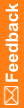Importing data with the Data Installer
To import data into an instance of the Central Coding application, use the Data Installer in Setup mode. You can import users, roles, workteams, assignment rules, synonym lists, stopword lists, coding algorithms, and coding definitions.
Note: You cannot import an object if its GUID is already used in the database into which you are importing. If duplicate GUIDs exist, an error message appears, and the import stops.
- Specify the data to import:
- Edit an existing configuration file.
- Create a configuration file.
- Locate an existing export file.
For more information about the export procedure, see Exporting data with the Data Installer.
Note: Oracle recommends that you use the Data Installer to export data from a configured instance of the Central Coding application, and import the data file as is, or edit it and perform an update. Oracle does not recommend creating your own configuration file for import.
Make sure to specify the directory path of the file to import.
Note: Data in XML files is case-sensitive.
- Open a Command Prompt window and enter the name of the drive in which the Data Installer is installed.
- Enter the location of the Data Installer in the drive you specified:
<Installation Folder>\CentralCodingServer\CodingWebUI\bin
- Run the utility in Setup mode, using the following syntax:
PhaseForward.Platform.Installation.DataInstaller.exe [ApplicationName] [Setup] [SysConfig] [MasterFile]
In the command syntax:
- ApplicationName—Name of the Central Coding application. The application name is located in the PhaseForward.Platform.Config config file, which is installed in the same directory as the Data Installer. The default application name is CentralCodingApplication.
- MasterFile—Path to the master configuration file. The master configuration file is called MasterConfig.xml, and is located in the same directory as the Data Installer.
The Data Installer adds the data to the appropriate tables in the target Central Coding database, based on the import data type.