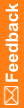Exporting data with the Data Installer
To export data from an instance of the Central Coding application, use the Data Installer in Download mode. You can export synonym lists, stopword lists, coding algorithms, coding definitions, and system settings.
- Specify the data to export:
- Edit an existing configuration file.
- Create a configuration file.
Make sure to specify the directory path in which to generate the export files. The directory must exist before you run the Data Installer.
- Open a Command Prompt window and enter the name of the drive in which the Data Installer is installed.
- Enter the location of the Data Installer in the drive you specified:
<Installation Folder>\CentralCodingServer\CodingWebUI\bin
- Run the utility in Download mode, using the following syntax:
PhaseForward.Platform.Installation.DataInstaller.exe [ApplicationName] [Download] [SysConfig] [MasterFile]
In the command syntax:
- ApplicationName—Name of the Central Coding application. The application name is located in the PhaseForward.Platform.Config config file, which is installed in the same directory as the Data Installer. The default application name is CentralCodingApplication.
- MasterFile—Path to the master configuration file. The master configuration file is called MasterConfig.xml, and is located in the same directory as the Data Installer.
The Data Installer extracts the data and generates the XML files in the directory that you specified in the export configuration file.