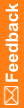Complete the installation
- On the Create Coding Administrator Account page, enter the following information, and click Next.
- User—The name of the initial user account for the Central Coding application.
- Password—The password for the initial user account.
The password must contain:
- One or more alphabetical (A-Z, a-z) and numeric (0-9) characters.
- At least one non-alphanumeric character.
- One or more upper case (A-Z) and lower case (a-z) characters.
- A minimum of 8 characters.
- Retype password—The password for the initial user account.
- Click Choose Certificate.
A list of X.509 certificates on the machine appears in a new window.
Note: The certificate is for internal communication only, and must already be installed. For more information, see Install a certificate to secure internal communication with the Job Scheduler service.
- Select the certificate to use, and click OK.
The certificate properties appear on the page.
- Click Next.
The Ready to Install the Program page appears.
- Click Install.
After the installation completes, the Central Coding Installation Wizard Complete page appears.
- Click Finish.