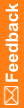Importing the dictionary type XML file
- Select Start > Apps > Dictionary Loader.
The Dictionary Loader dialog box appears.
- Select a connection and connect to the database.
For more information, see Connecting to the database.
- In the Data Connections tree in the left pane, select the Types node for the active connection.
Information about the Dictionary Types for this connection appears in the top pane.
- Select Dictionary Type > Import.
The Locate Files dialog box appears.
- Browse to the folder that contains the XML file to import.
The Central Coding software includes XML files for the standard dictionary types in <Installation Folder>\DictionaryLoader\Setup.
- MedDRA_DictionaryType.xml
- MedDRAJ_DictionaryType.xml
- WHODD_DictionaryType.xml
- JDrug_DictionaryType.xml
Note: If you created a custom dictionary type, browse to the file you created. For more information, see Creating a new dictionary type for a custom dictionary.
- Select a file and click Open.
The full path to the XML file appears in the Location field.
- Click OK.
When the import is complete, a message appears in the Output pane and information about the dictionary type appears at the top of the Dictionary Types pane.