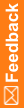Creating an assignment rule
- Select Coding Setup > Assignment Rules.
The Assignment Rules page appears.
- Click the New button.
The [New Assignment Rule] page appears.
- In the Rule Properties section:
- Enter a unique name and a description for the assignment rule.
- Select the coding definition to which to assign requests that satisfy the assignment rule.
The status must be Active for the synonym list, stopword list, and algorithm that the selected coding definition uses.
- Select the review and approval settings for the assignment rule. For more information, see [New Assignment Rule] page.
- In the Rule Text and Workteam Assignment section:
- Define the rule expression.
Although you can manually enter an expression in the Rule text box, Oracle recommends that you use the Request property, Operator, and Value fields to avoid invalid syntax.
- In the Request property field, select the property on which to base the assignment rule.
- Select an operator.
- In the Value field, enter the value for the selected request property.
Note: If the data in the Value field is invalid, the Central Coding application cannot assign incoming requests using the assignment rule.
- Click the (
 ) icon.
) icon.
The expression appears in the Rule text field in simple syntax language.
For example, if you select DictionaryType as property, the equal sign as operator, and JDRUG as value, the rule expression is EQ (DictType, ‘JDRUG’).
- To check the syntax of the rule text, click the (
 ) icon.
) icon. The syntax does not verify characters that signal the end of a line or that are non-printable.
- In the Select work teams section, select the work teams to which to assign the requests that are processed by this rule.
- Define the rule expression.
- Click the Save button.