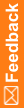Assigning a single user to one or more roles
In the Users workspace, you can assign a single user to one or more roles.
- Click the Users button.
- In the Users list, select the user that you want to assign to a role.
The Users workspace appears.
- Select the User Roles tab.
- In the Available Roles action list, select the role to which you want to assign the user, and click the right arrow button.
The user is assigned to the role, and the role is added to the Selected Roles action list.
- Optionally, if you want to see a list of rights that are granted to the user, click View Rights (located below the Selected Roles list).
The Granted Rights list appears to the right of the action lists, displaying all of the available rights for all role scopes. The rights that have been granted to the user are selected. As you assign the user to additional roles, the list is updated to show the rights that you grant.
- Optionally, assign the user to additional roles as necessary.
- Click Save.