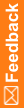Edit Schedule and Rule Action dialog box—Option descriptions
Use the Edit Schedule and Rule Action dialog box to specify the conditions under which the next object in a workflow appears in a study, when the next study object in a workflow depends on the outcome of a workflow rule. This dialog box appears when you:
- Connect a rule to a study event in the Workflow Diagram tab.
- Double-click an outgoing connector from a rule in the Workflow Diagram tab.
- Specify a workflow rule outcome as a precondition in the Workflow Diagram tab.
The Edit Schedule and Rule Action dialog box appears when you connect a workflow rule and a study object. The dialog box allows you to define a schedule at the same time that you define a workflow action.
Edit Schedule and Rule Action dialog box—Option descriptions
Option |
Description |
|---|---|
Event Schedule tab |
|
Target event interval |
Amount of time to elapse between the connected study object and study event. This amount is specified as the number of weeks, days, and hours. |
After event |
Indicates the study event that the current study event follows. |
Clear Schedule |
Resets the target event interval to zero. |
Rule Action tab |
|
If the value is |
Indicates when the next object in the workflow appears in a study:
|