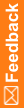Edit Workflow Rules dialog box—Option descriptions
Workflow Expression Editor dialog box—Option descriptions
Option |
Description |
|---|---|
Rule Name |
Name of the workflow rule. |
Owner Object |
RefName of the object the rule exists on. |
Predecessor |
The object that appears before the workflow rule in the study design. |
Description |
Description of the workflow rule. This field is not deployed. Maximum characters: 2000. |
Target |
The application you're deploying the study to. |
Buttons |
|
Edit |
Edit the rule. |
Go to rule |
Locate the rule in the study workflow. |
Expression section |
Used for developing the expression for the rule by typing or by dragging in components displayed in the tabs of the References section. When you drag in a component, the reference to the component is converted to the standard Central Designer expression syntax. Typically an expression might contain a combination of typed values (such as operators) and dragged-in components (such as functions or references to study objects). |
Reference tabs—Available components |
List of the components that are available for use in the rule being defined. By default, these tabs appear on the right side of the dialog box. When you select a tab, the Reference section appears, with tabs along the bottom edge. |
Data tab |
The available study objects appear in a tree structure similar to the Project Explorer. |
Functions tab |
The available functions appear in a tree structure organized by class. Note: Functions are defined in the Study Editor or Library Editor. |
Constants tab |
The available constants appear in a tree structure organized by class. Note: Constants are defined in the Study Editor or Library Editor. |
Data Mappings tab |
The components of the available mappings appear in a tree structure similar to the Project Explorer. |