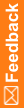Add a custom event from a library
- At the bottom of the Project Explorer, click the Study Information (
 ) button.
) button. - In the Project Explorer in the InForm folder, select Custom Events.
- Select the Libraries tab.
 Tip: If you don't see the Libraries tab, at the top left of the page, select View, and make sure Libraries is selected.
Tip: If you don't see the Libraries tab, at the top left of the page, select View, and make sure Libraries is selected. - Locate the custom event you want, and drag it into the Project Explorer, under Custom Events.
 Tip: Make sure that all study objects referenced by the custom event trigger and result exist in the study you're in, in the path defined within the custom event. For example, if a custom event has a trigger on item1, on form1, on studyevent1, make sure that the study or library you're in includes item1 on form1 on studyevent1.
Tip: Make sure that all study objects referenced by the custom event trigger and result exist in the study you're in, in the path defined within the custom event. For example, if a custom event has a trigger on item1, on form1, on studyevent1, make sure that the study or library you're in includes item1 on form1 on studyevent1.