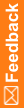Step 3: Add a result for a custom event (the data to export when a custom event is triggered)
- On the bottom left of the page, select Study Information (
 ).
). - On the left, in the Custom Events folder, select the custom event you want to work with.
- Select the Triggers & Results tab.
- At the top of the page, click New Result.
- Enter the type of data to export when the custom event is triggered:
- Subject status
- Common visit status
- Study object status
- If you selected Study object status, click Include data if you want to export additional detailed information about forms.
- In the Map to name field, enter the destination where you want to save the exported data. The Map to name corresponds to the custom event result's alias.
- In the Custom Data field, enter any additional information that you want to send along with the custom event.
- Click OK.
![]() Tips:
Tips:
- If your custom event uses the Siebel CTMS integration type, and the custom event creates a subject:
- To create a subject with a status of Screen Failed, in the Map to name field, you must select ScreenFailureDate and ScreenFailureReason.
- To create a subject with a status of Early Withdrawal, in the Map to name field, you must select WithdrawnDate and WithdrawnReason.
- To create a subject with a status of Early Termination, in the Map to name field, you must select EarlyTerminatedDate and EarlyTerminatedReason.
- In the Custom Data section Name field, select ScreenedStatus, Enrolled Status, or Status.
- In the Custom Data section Value field, enter the value from the Language Independent Code in Siebel CTMS.
- If your custom event uses the Siebel CTMS integration type, and the custom event sends completion status information:
- In the Map to name field, select CompletedDate.
- In the Custom Data section, enter any of the following:
- In the Name field, select VisitClinicalItem, and in the Value field, enter the clinical item value in the subject visit template in Siebel CTMS.
- In the Name field, select ActivityClinicalItem, and in the Value field, enter the clinical item value for the activity in the subject visit template in Siebel CTMS.