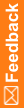Step 3c: Map InForm items to entities in Argus Safety
When do I do this? After you have created the forms.
Do I have to do this? Yes, InForm and Argus Safety use the data mapping feature of Central Designer to configure how safety event data items on InForm forms correspond to safety event entities in Argus Safety.
Note: Items within the dynamic grid should be mapped to the source form and not the dynamic grid.
The tables in this section show the content of the safety data sets and data series supplied with Central Designer.
- To view the definitions of the data series in a data set, select the Data Set tab.
- To view study objects by title in Central Designer, in the menu bar above the Project Explorer, select Options, then Display Names, then Titles.
Note: When you add an item to a data series by selecting a study event or form, you can determine when the item is mapped to the study event or form.
- At the bottom of the Project Explorer, click the Forms and Transactions (
 ) button, and expand the InForm folder and the Forms folder, if necessary.
) button, and expand the InForm folder and the Forms folder, if necessary. - In the Project Explorer, select the form or study event containing the item to be added to a data series.
- Select the Data Series Summary tab.
- At the top of the Data Series Summary tab, from the Mapping drop-down list select SafetyLogicalSchema. The data sets and their data series appear in the workspace as columns.
- At the top of the Data Series Summary tab, pull down the Data Set list and select Safety_Config.
- Starting with the Adverse Event form, add all items and forms to be sent to Argus Safety to the Safety_Config data set by clicking the drop-down at the right end of the data series cell and selecting Form to map the item only when it appears in this section on the form.
- At the top of the Data Series Summary tab, pull down the Data Set list and select Safety_Significant.
- Create mappings on the Adverse Event form for those items you want InForm Publisher to monitor for changes and send a follow-up transmission when changes occur.
- Perform the same steps for the Safety Case form and any other forms with adverse event items on them.
Note: If the item cannot be added to the data series—for example, if the data types for the item and data series are not compatible—None compatible appears in the cell.
![]() Tip: The association remains with the item whenever it is used. This means you can create a data mapping between an item and a data series once and never have to recreate it in other studies
Tip: The association remains with the item whenever it is used. This means you can create a data mapping between an item and a data series once and never have to recreate it in other studies