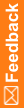Create a collaboration note
Note: You must save a study object before you can attach a collaboration note or task.
- In the Project Explorer, select a study object (study design, study element, study event, form, section, item, codelist, codelist item, mapping, data set, or data series).
- Right-click the study object, and select Add Collaboration Note.
- From the Note Type drop-down list, select a collaboration note type.
Note: Collaboration note types are defined in the Central Designer Administrator application.
- On the Instructions tab, type the instructions for the task. To edit the appearance of the text, use the buttons on the toolbar.
- To add an attachment, complete the following steps:
Note: The maximum size of the attachment is determined by a variety of factors, including information defined in the configuration file, available hard disk space, and available memory. To determine the approximate maximum attachment size, check the maxRequestLength attribute in the machine.config file.
- Click the Attachments button (
 ).
). - Click Add.
- Navigate to a file, and click Open.
- Click OK.
- Click the Attachments button (
- Click OK.