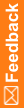Step 1a: Design the Adverse Event form
When do I do this? At any time during study design, as long as the Safety and Data Management teams have agreed on what data should be sent from InForm to Argus.
Why should I do this? To collect adverse event data, which will be sent to Argus Safety.
You can design the study so that all the adverse event information is on a single Adverse Event form. Or, you can include multiple Adverse Event forms if you have different versions of the form for pregnancy or other types of adverse events.
- At the bottom of the Project Explorer, click the Visit Schedule (
 ) button.
) button. - Right-click the study event to which you want to add the Adverse Event form to, select New, and select Form.
Study events are designated by the Study Event icon (
 ).
). - Enter a Title, RefName, and Description, and click OK.
 Tip: Form RefNames are used as the column header in Reporting Data Extracts, and are also used by rule writers to identify the correct study object to use in a rule.
Tip: Form RefNames are used as the column header in Reporting Data Extracts, and are also used by rule writers to identify the correct study object to use in a rule. - In the Project Explorer, select the new form, and make sure the Design tab is selected.
- In the upper-right above the grid, select the Repeating checkbox.
Note: To use the dynamic grid feature, the source form must be a repeating form or contain repeating sections. Do not select the Common checkbox.
To ensure that data is captured and maintained properly, do not change these settings after you have deployed your study. If you need to make changes, deactivate this study object and create a new object with the updated settings.
If an in-place revision includes a form or section used as a source form for a dynamic grid section, you must apply the same in-place revision to the dynamic grid section.
- In the grid, add adverse event items. You must include a date/time item to capture the onset date of the adverse event.
- In addition to the other adverse event items you include, define the following required Yes No items that trigger rules to initiate the transmission of the adverse event data:
- Serious (the item will be reported). The question might be: Was this a Serious Adverse Event?
- Reportable (the item is not serious but should still be reported). The question might be: Should this event be reported?
For each of these items, follow these guidelines:
- For Type, select Yes No Item. This type includes a built-in codelist that allows the user to select Yes or No.
- Enter Title, RefName, Question, and Short Question. For example: Reportable, Report, Is this a non-serious event, but still should be reported?, and Report?
- Select the Item Req checkbox.
Hidden items cannot be added to a dynamic grid section on the safety case form
- Next, add rules to the form to specify whether to transmit safety event data immediately or at a configured interval.
![]() Tips:
Tips:
- If this is the first form in a visit, you must include the Date of Visit item if you are planning to use the Enforce visit date entry system configuration option in InForm.
- If this is the first form in a repeating visit, you must include the Date of Visit item.
- We recommend that you include 20 or fewer items on each form, and split any extensive data capture requirements across multiple forms. Although there is no predefined item limit in Central Designer, including 20 or fewer items per form ensures optimal system performance and prevents impact on integrated or downstream applications. For example, an in-place revision on a study that contains a large form might create a database table with more than 2000 columns. As a result, the study deployment fails because the number of columns exceeds an Oracle database column limit.
- When you design control captions that will be used in a dynamic grid (for example, for an item question or codelist label), make sure that they are fully labeled so that the data makes sense in the dynamic grid.
- If you want to send causality information from InForm to Argus, you must map items from the AE form to the Subject_SuspectDrug_ReactionRelatedness data set. For more information, see Subject_SuspectDrug_ReactionRelatedness data set.
- You can map only one item in a repeating section on the AE form to the Subject_AdverseEvent narrative. The text in this item will appear at the beginning of the narrative for each AE selected in the dynamic grid in the order the AE is selected.