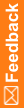Step 1b: (Optional) Design other forms that may contain data to send to Argus along with the Adverse Event form
When do I do this? After you have created the Adverse Event form.
Why should I do this? This is how you send historical or clinical data to Argus as part of a case (for example, medical history, concomitant medications, lab test results).
- At the bottom of the Project Explorer, click the Visit Schedule (
 ) button.
) button. - Right-click the study event to which you want to add the form to, select New, and select Form.
- Enter a Title, RefName, and Description, and click OK.
- In the Project Explorer, select the new form, and make sure the Design tab is selected.
- To make this a repeating form, in the upper-right above the grid, select the Repeating checkbox. Continue with Step 6.
- To make this a flat form with a repeating section, don't select the Repeating checkbox.
- Expand the visit with the related form you want to add the section to, right-click the form, and select New Section.
- Enter a Title, RefName, and Description, and click OK.
- Make sure the Design tab is selected.
- In the upper-right above the grid, select the Repeating checkbox.
- To make this a flat form with a fixed, repeating section so you can send data the user doesn't enter:
- Don't select the Repeating checkbox.
- Expand the visit with the related form you want to add the section to, right-click the form, and select New Section.
- Enter a Title, RefName, and Description, and click OK.
- Make sure the Design tab is selected.
- In the upper-right above the grid, select the Fixed and Repeating checkboxes:
- Create fixed items in the section.
- For each item that you want to define as a fixed item:
- In the grid, add items.
Notes: To ensure that data is captured and maintained properly, do not change these settings after you have deployed your study. If you need to make changes, deactivate this study object and create a new object with the updated settings.
If an in-place revision includes a form or section used as a source form for a dynamic grid section, you must apply the same in-place revision to the dynamic grid section.
When you design control captions that will be used in a dynamic grid (for example, for an item question or codelist label), make sure that they are fully labeled so that the data makes sense in the dynamic grid.