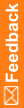Enter translation text for a signature affidavit
- At the bottom of the Project Explorer, click the Study Information (
 ) button.
) button. - Expand the study folder, and select Administration.
- Select the Signature Groups tab.
- Select the signature group you want to enter signature affidavit translation text for.
- In the Translations grid in the Language drop-down list, select the language to use for the signature's meaning and text.
- In the Signature Meaning drop-down list, select the meaning of the signature or enter the meaning.
 Tip: If you are using the English-United States language, you can select from a predefined list, which includes Approved and Reviewed.
Tip: If you are using the English-United States language, you can select from a predefined list, which includes Approved and Reviewed. - In the row for the language you are using, click View/Edit.
- In the Signature Text dialog box, enter the text you want to use for the signature affidavit, and click OK.
 Tip: If you are using the English-United States language and want to use the default affidavit text, select the Use default text (available for English – United States Locale only) checkbox.
Tip: If you are using the English-United States language and want to use the default affidavit text, select the Use default text (available for English – United States Locale only) checkbox.