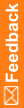Create a signature group
- At the bottom of the Project Explorer, click the Study Information (
 ) button.
) button. - Expand the study folder, and select Administration.
- Select the Signature Groups tab.
- In the top-left corner of the tab, click the Create signature group(s) icon.
- In the New Signature Group dialog box, enter a name and description for the signature group and the following information:
- Invalidation Level—When to invalidate a signature when a hidden item on a form is modified.
- User―Invalidate the signature if the signer can see the item that changed.
- Group―Invalidate the signature if at least one signer in the signature group cannot see the item that changed.
 Tip: To prevent signature invalidation when Central Coding updates an item, set the invalidation level to User.
Tip: To prevent signature invalidation when Central Coding updates an item, set the invalidation level to User. - Reset Form State—Select to indicate whether associating a new signature group with a signed form resets the state of the form to Unsigned in InForm. The original signatures remain valid, but the form requires a signature from a member of the newly associated group.
- Type—Type of object the users in the group can sign.
- CRB—Case Report Books.
- CRF—Forms.
- CRB, CRF—Case Report Books and forms.
Note: If a Visit Approval form is created, you have to add it to one of your CRF Signature Groups.
- Invalidation Level—When to invalidate a signature when a hidden item on a form is modified.
- Click Add and select the checkboxes of the forms you want to add.
- Click OK.
- Next, enter translation text for the signature affidavit.