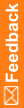Write a rule containing the SaveToDb function
The rules you write must contain the SaveToDb function, which evaluates the state of specific controls on the form to determine whether or not to load the InForm Publisher queue with data from the form.
- At the bottom of the Project Explorer, click the Forms and Transactions (
 ) button, and expand the InForm folder and the Forms folder, if necessary.
) button, and expand the InForm folder and the Forms folder, if necessary. - In the Project Explorer, select the AE or Safety Case form.
- Select the Rules tab.
- At the top of the Rules tab, click New Rule.
- At the top of the New Rule dialog box, on the Quick Start tab, select Calculation Rule.
This specifies that the rule should always be evaluated when the form is submitted.
- Click Next.
- On the Properties tab, enter a name and description for the rule, and click Next.
- On the Preconditions tab, from the Evaluate on Event drop-down list, select Form Submission.
- Click Next.
- On the Expression tab, build the _SaveToDB rule. The expression to create is: _SaveToDB(<Message>,<Trialname>);
- To the right of the Expression workspace, select the Functions tab and expand RuleEventFunctions.
- Drag _SaveToDb(string, string) to the Expression workspace.
- On the Invoke Function dialog box, enter values for the message and trialName parameters to define whether or not the data should be sent to the InForm Publisher queue and the name of the trial.
- Message (string)—Parameter that triggers InForm Publisher to send the data to Argus Safety. The text of the message parameter is fixed.
IsReadyToSend— If the site never completes the item, it will be sent to Argus within after a time interval configured in InForm Publisher.
IsReportableOrSerious—Marks the safety event as serious and sends it to Argus Safety after a time interval configured in InForm Publisher.
- Trialname (string)—Name of the study, populated by the GetTrialName() predefined function.
For example: Functions._SaveToDb(IsReadyToSend,Cardio)
- Message (string)—Parameter that triggers InForm Publisher to send the data to Argus Safety. The text of the message parameter is fixed.
- Click OK.
- Click Next.
- On the Actions tab, in the If the value is section, select a value that describes when the action should occur. Include a specific value, specify that the value must be False or True, or select Always, the default value for calculation rules, to state that the action always occur.
- In the Execute these actions section, choose SetValue to set the value as specified.
- Click Finish.
The rule appears in the Rule Summary.